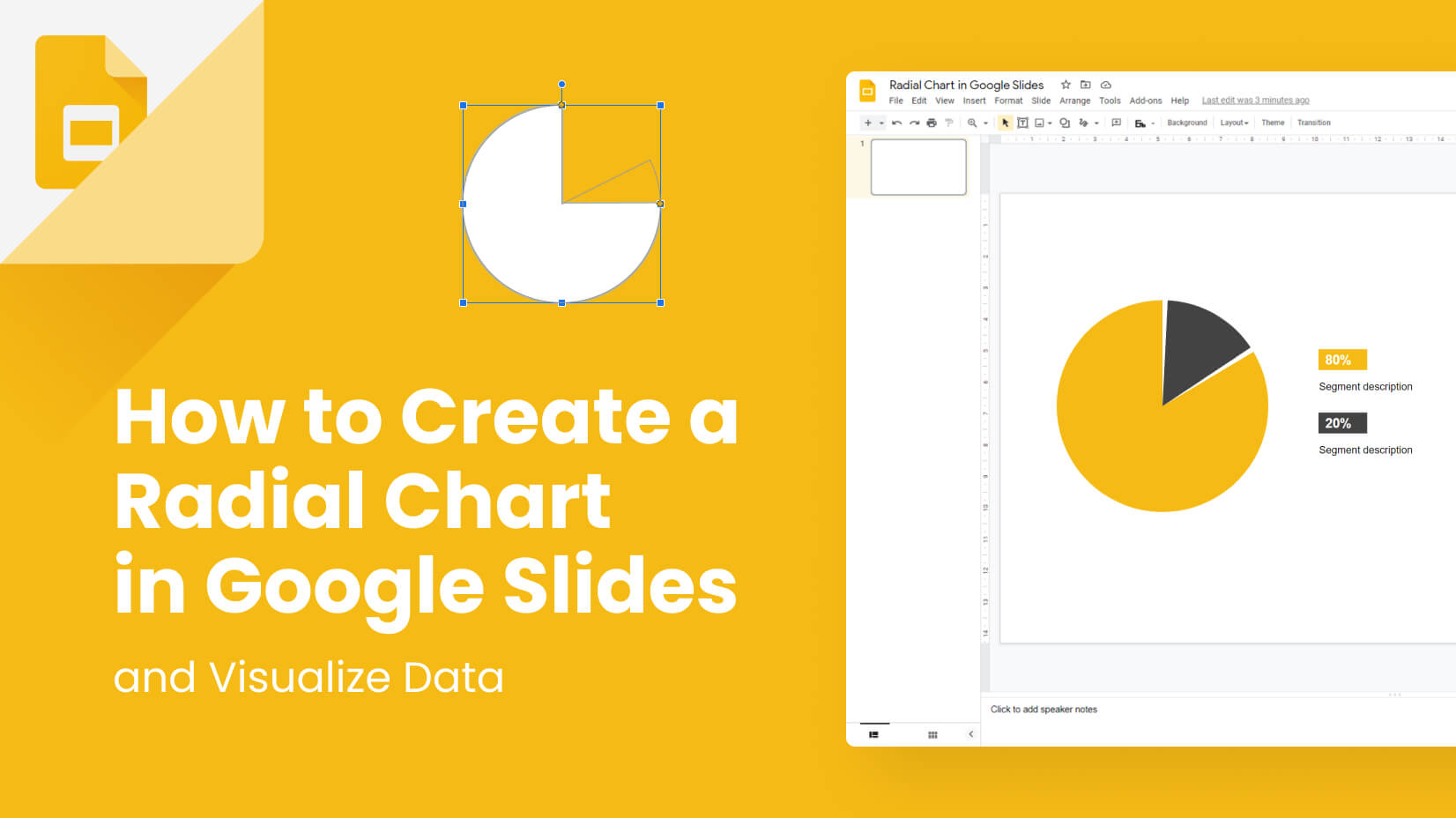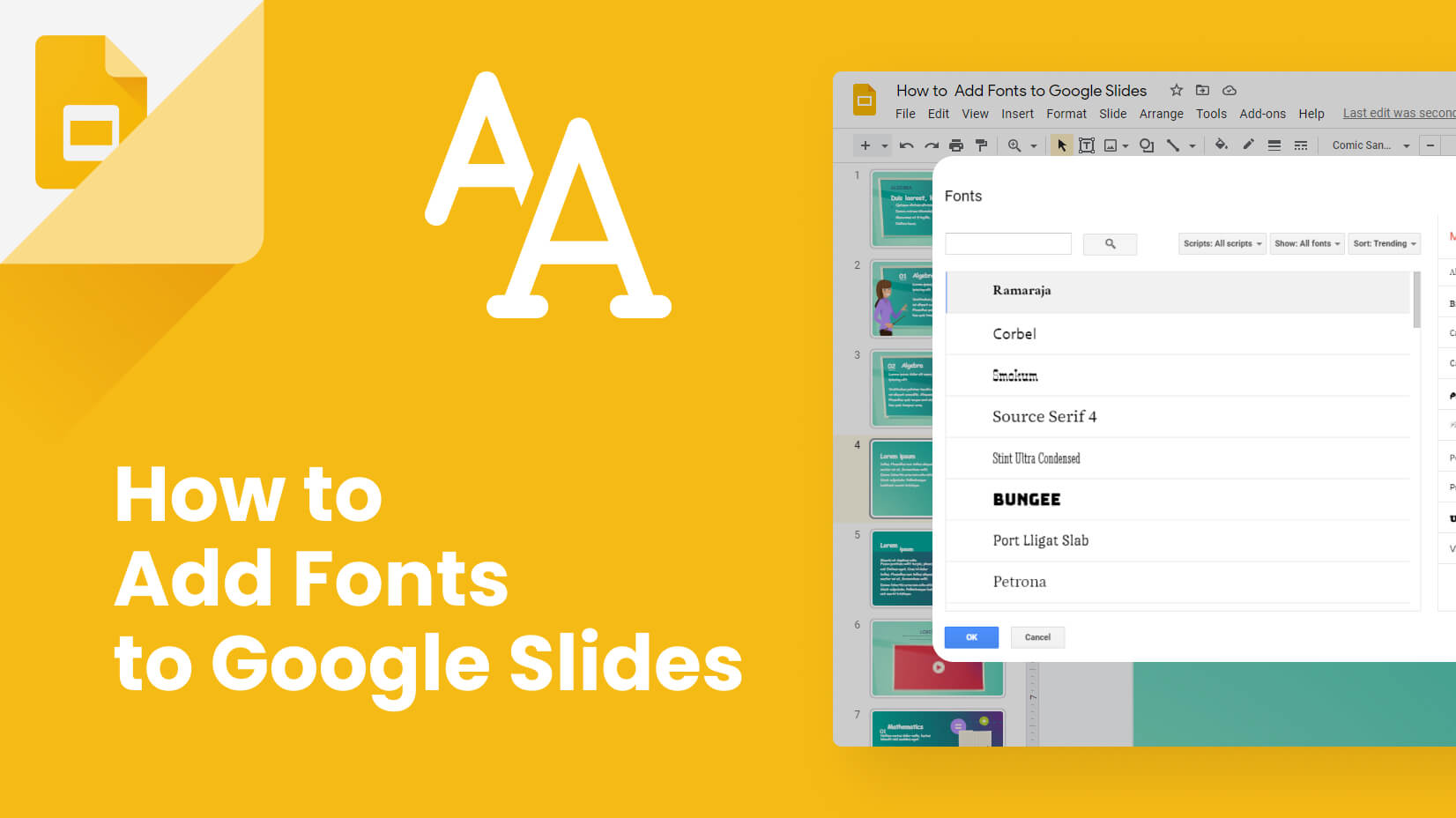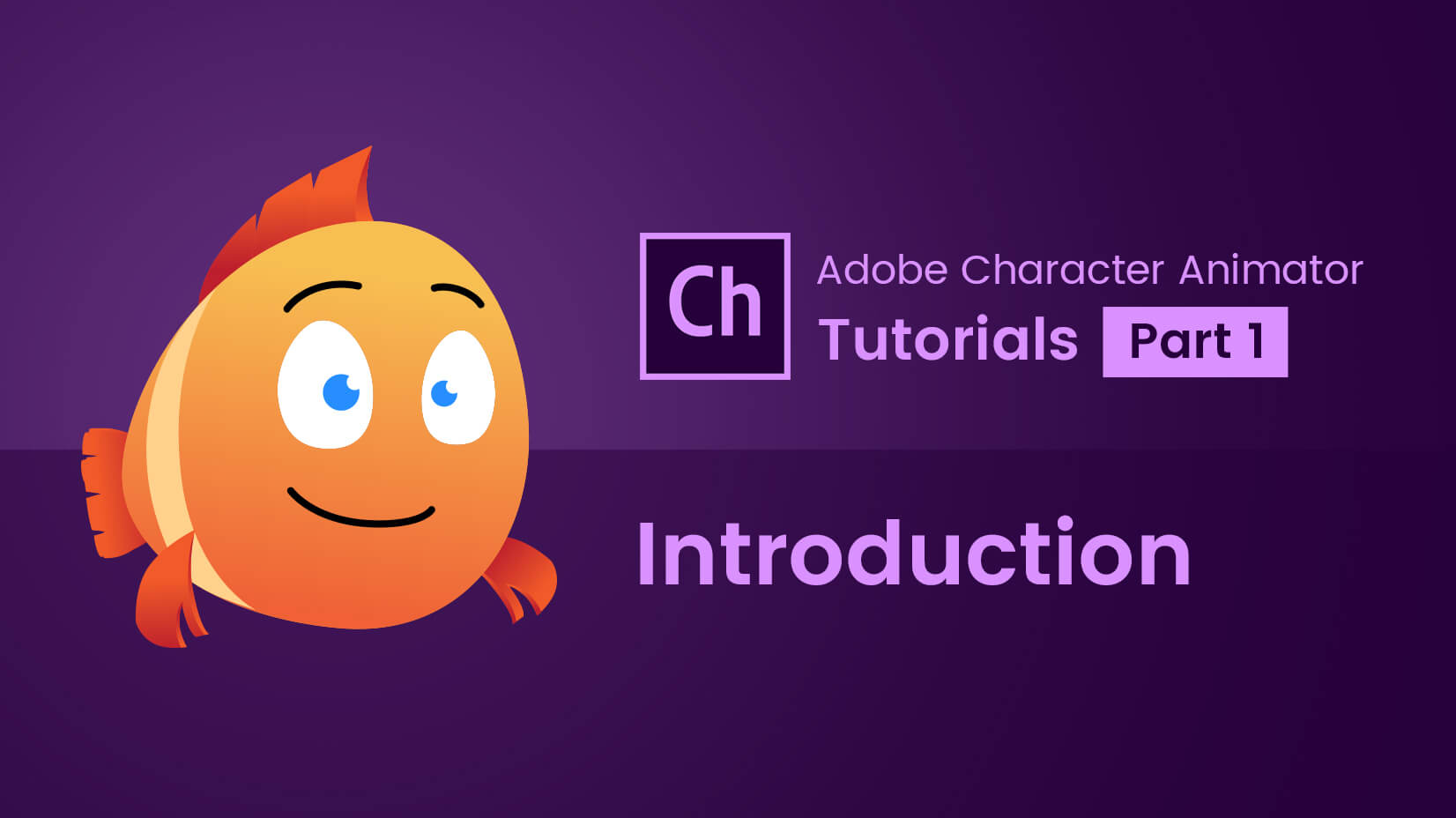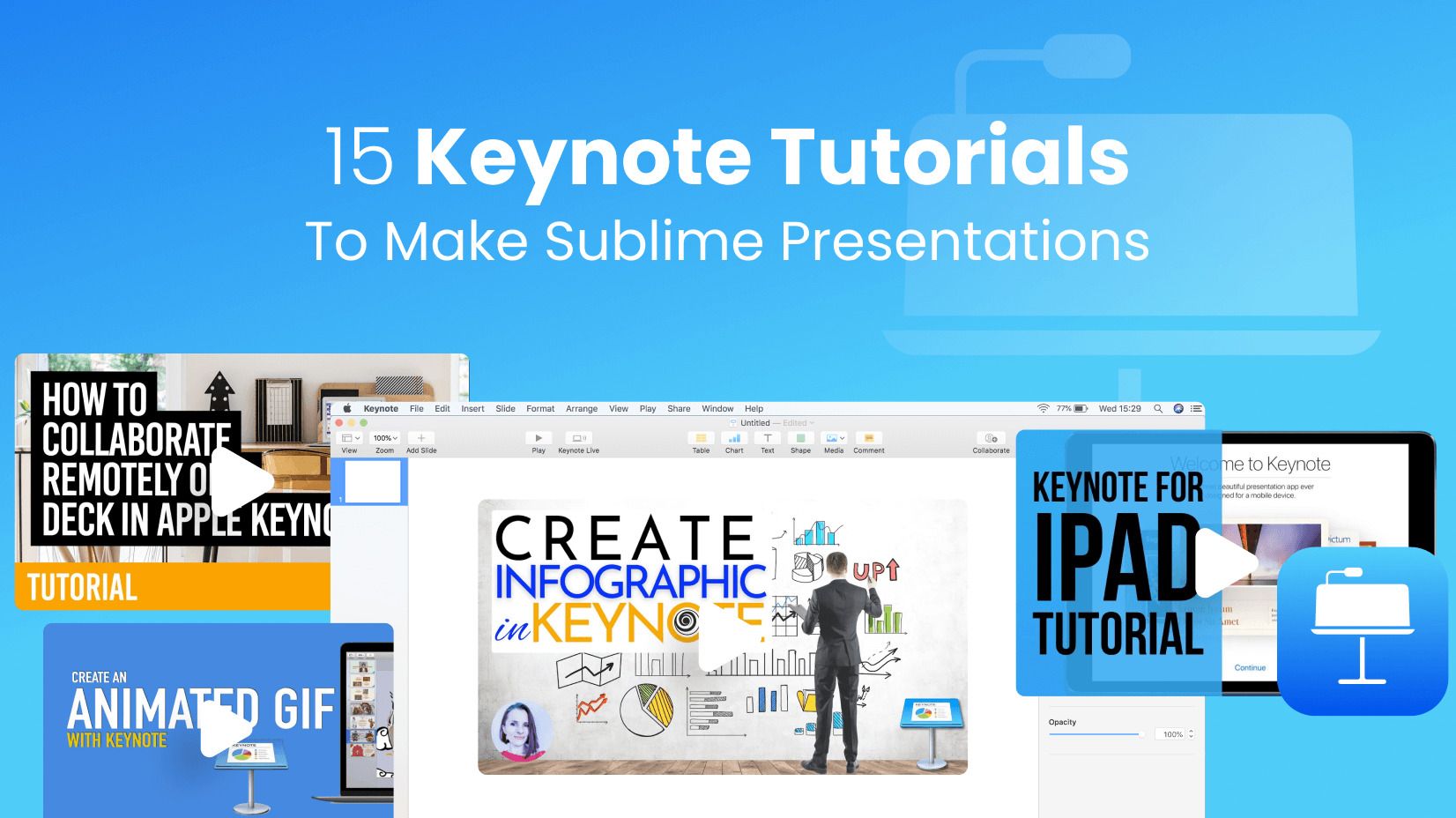
We have already mentioned Keynote as one of the best presentation software on the market for Mac users. It has everything needed for the success of your presentations – great practicality and a superior interface which is Apple’s trademark. On top of that, Keynote is free to use.
But how exactly should you make standout presentations? In this article, you will find out with the help of our 15 Apple Keynote tutorials.
1. Getting started with Keynote
Every software journey starts with a “manual” of how to use it, and in this Keynote tutorial, you will understand what Apple Keynote is, what this software package offers, and goes over some of the most used features available – such as the basic templates, the main menus, and the visual hierarchy of the app. What you will learn is how to replace images, add texts, and some other basic tasks which is quite helpful for someone inexperienced with the program.
2. How to create a presentation in Keynote?
Learning how to make a presentation in Keynote is crucial before you advance to the next stages. So, in this Keynote beginner tutorial, you will learn how to create a presentation from scratch. You will see how to add themes, change the background color, add a gradient, insert a slide number, and other cool stuff. It’s definitely worth checking it out, especially if you’re a complete newbie.
3. How to Format Text in Keynote?
Knowing how to format text is pivotal in any presentation software, and Keynote is no exception. In this Keynote text formatting tutorial, you will see how to align text, how to add a different color style, change the font, and play around with the font weight, font size, and other key patterns. Luckily, the app is very intuitive, and you’ll get used to modifying the fonts easily.
4. How to Add and Edit Images in Keynote?
As an Apple software, Keynote is perfectly optimized for editing images. In this Keynote tutorial, you’ll learn how to add images, change the background, align different images on the canvas, and so much more. While the video guide is considered old now (the video is published in 2010), the concept is still considered unique even today.
5. How to Add a Video in Keynote?
Adding videos is crucial if you want to grab the attention of your audience. In fact, it raises audience awareness a lot! In this Keynote tutorial, you will learn how to embed a YouTube video in Keynote within a couple of seconds and then check its size or even add a shape. So cool!
6. How to Make Charts in Keynote?
Creating charts in Keynote is not just possible, but it’s quite a lovely experience! In this Keynote chart tutorial, you will learn how to create a chart in Numbers (Apple’s version of Excel and Google Sheets), and then transfer it to the presentation software, where you can modify it in any style you like. You can pick between 2D and 3D, animated Keynote charts, and even make your chart colorful.
7. How to Create a GIF in Keynote?
Animated GIFs add value to your presentation and make it look more interactive. While adding GIFs to Keynote is possible and easy, there is something else you can do – create a GIF from Keynote. In this video tutorial, you will learn how to make a cool GIF using Keynote, and use it for your presentation or other designs.
8. How to Make Infographics in Keynote?
Keynote is a powerful presentation app because it has many functionalities but, more importantly, it focuses on great looks. In this Apple Keynote tutorial, you will learn how to manage proportion, pick the right size of the infographics, group objects, and some more useful techniques that you can apply to your works.
9. How to Use Presenter Notes in Keynote?
PowerPoint and Google Slides users know them as “Speaker notes,” but in Keynote, they’re known as Presenter Notes. In this Keynote tutorial, you will learn how to show presenter notes and add some while “on the go.” Topher Morrison will also give you some practical advice on how to use them correctly so you don’t forget your thoughts during the presentation.
10. Intermediate Keynote Tutorial
If you have stepped up your game, then it may be time for some of the more advanced Keynote tutorials. What you will learn from this video is how to create animations in Keynote, make transitions, and even remove backgrounds (which is very useful). You will also learn how to add links to slides and insert shapes to make flashy designs. Last but not least – you’ll see how to customize your Keynote toolbar.
11. How to Collaborate in Keynote?
We all have to admit that Keynote can’t rival Google Slides in terms of collaboration, but it doesn’t mean it’s impossible. In this Keynote tutorial, you will see how to make your presentation shareable and how to do it properly, so you can collaborate with your peers on Keynote presentations without issues. All the progress is saved in iCloud Drive, and you can check the changes in real-time.
Read more: Keynote vs Google Slides comparison
12. How to Create a Poster in Keynote?
Who would suppose you can create beautiful posters with Keynote? Well, we do! In this Keynote poster tutorial, you will learn how to quickly come up with a poster design without spending too much time. The guide itself is simple, but it will teach you how to make slides vertical and where to find icons. On top of that, you will also see how to align objects.
13. How to Make a Dynamic Background in Keynote?
That is arguably the most interesting Keynote tutorial on our list, as it will show you how to add a dynamic background. You can find a couple of different options, which you will learn to customize to get the results that you wish. We have to admit Jesse has been quite creative with his explanations, but the guide was very helpful, too!
14. Keynote for iPad Guide
We cannot make a Keynote article without mentioning iPads. It’s simply impossible. In this Keynote for iPad tutorial, you will learn all the basic (and not so basic) skills to operate well on the Apple tablet. You’ll learn how to change fonts, create transitions, and print your presentations, but also collaborate and AirDrop, create passwords, add soundtracks, and other useful things that you can do.
15. How to Present Keynote Slides in Zoom?
Learning how to stream a live presentation in Zoom has become a very crucial skill to acquire these days, so it’s no surprise that many presentation programs are adapting to use it. In this Keynote live streaming tutorial, you will learn how to pair it well with Zoom and present it in a virtual meeting.
Final words
Keynote is a great presentation software. It has an amazing UX design, and it can help you craft masterpieces. While some argue it’s not as feature-rich as PowerPoint, learning it can give you everything you need.
If you find our content useful, you can check some of the other articles:



![What is a Storyboard [Theory, Examples and Mega Inspiration]](https://i.graphicmama.com/blog/wp-content/uploads/2020/11/26125451/what-is-a-storyboard-120x70.jpg)