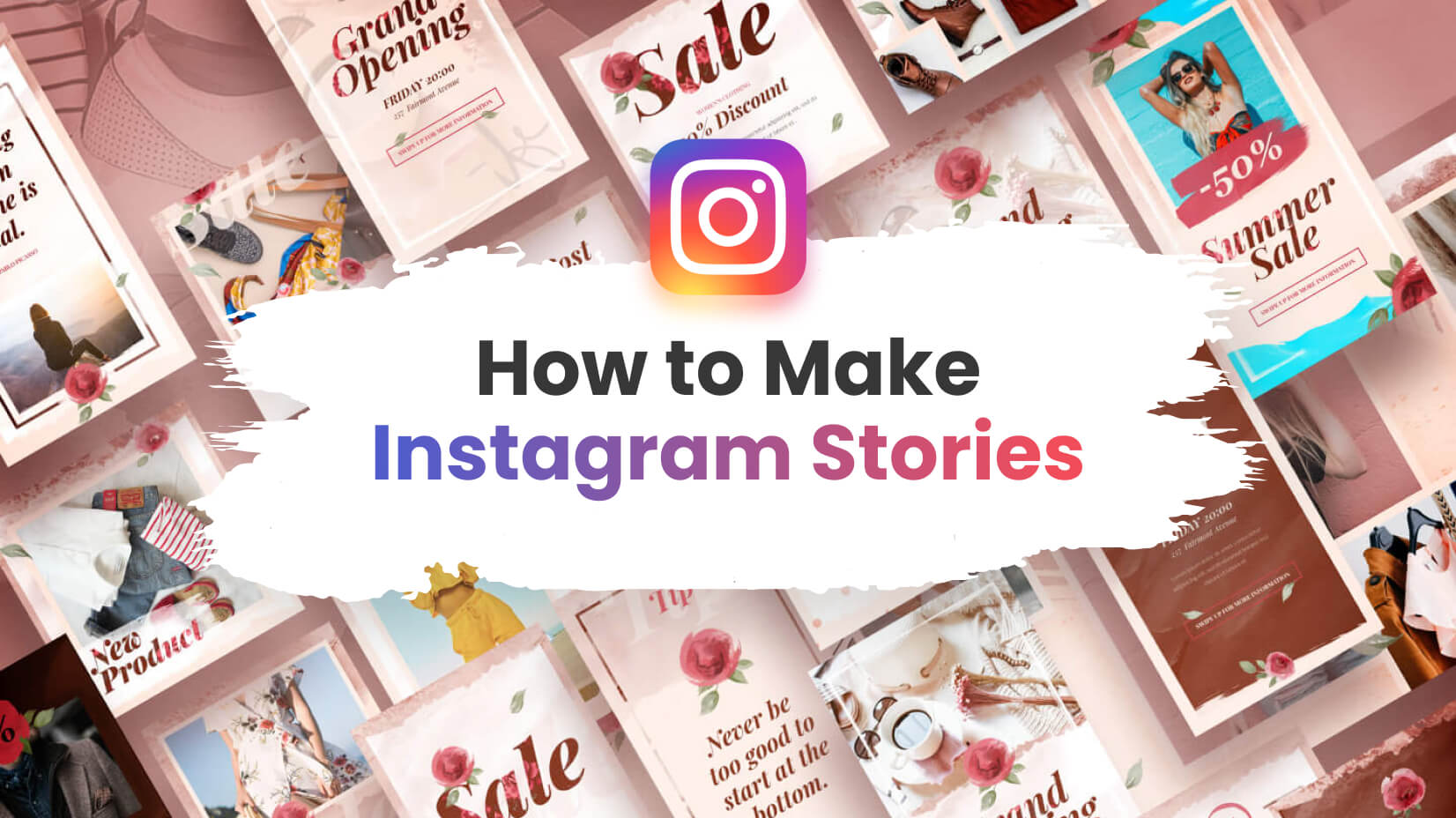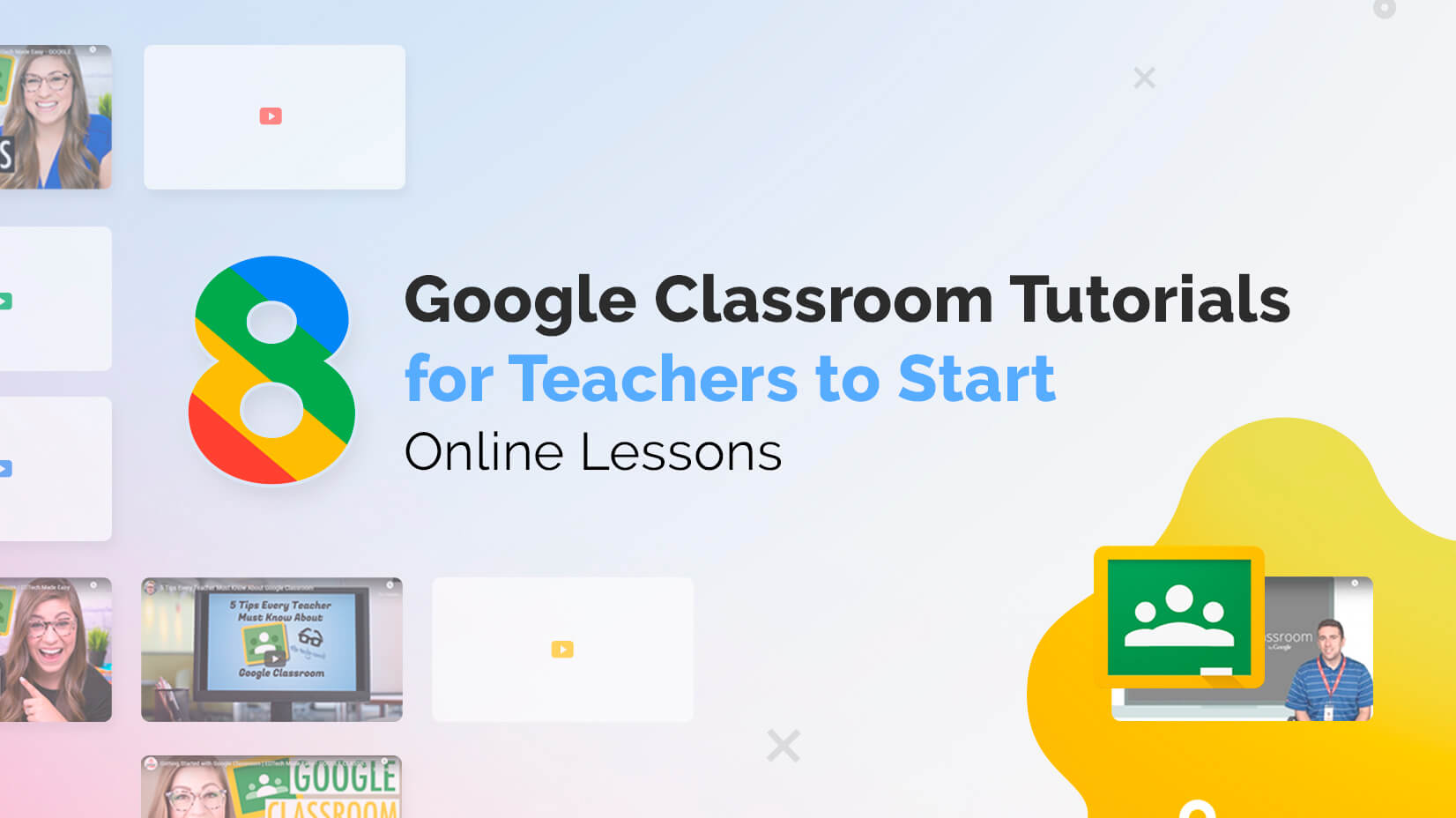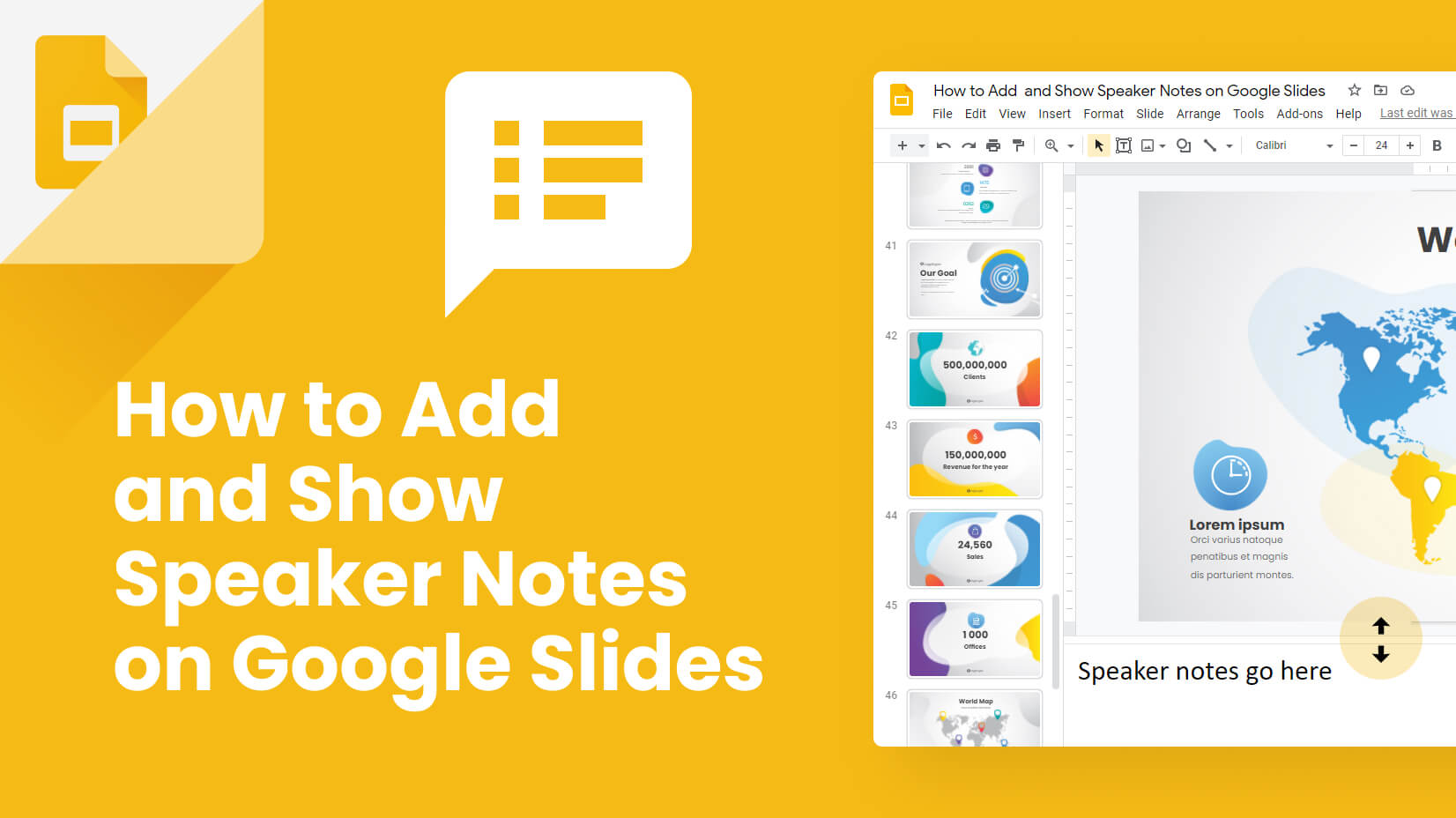![What is a Storyboard [Theory, Examples and Mega Inspiration]](https://i.graphicmama.com/blog/wp-content/uploads/2020/11/26125451/what-is-a-storyboard.jpg)
Let’s talk about storyboards. Storyboards are a key part of visual storytelling – they can help you visualize your idea, help you explain it to a client, and plan a creative project. In this article, we will explore what is a storyboard, why you need one, and how to use it. In addition, we will also go step by step through the process of creating a storyboard for your project and add very useful tips, as well as examples and software tools for storyboarding.
What is a Storyboard Overview:
1. What is a Storyboard?
2. Why Do You Need a Storyboard?
3. How To Use a Storyboard?
4. How To Create a Storyboard?
4.1. Start With a Blank Storyboard
4.2. Write the Script
4.3. Add Visuals
5. Helpful Tips
6. What Industries Use Storyboards?
6.1. Films
6.2. Advertising
6.3. UX Design
7. Software Tools for Storyboarding
1. What is a Storyboard?
Storyboards are graphic representations of concepts and information. They are usually boards with chronological series of images with notes that communicate a vision. There are a few things we can point out when defining storyboards:
- Storyboards feature sequences of drawings that usually include directions and dialogues.
- They can be drawings, rough sketches, photos, or reference images.
- Storyboards are broken down into action panels. Each action panel is a shot that features any relevant info, dialogue action, or concept.
- These shots pre-visualize a motion picture, animation, or any graphic media sequence.
- The panels have arrows that indicate how each shot is related to the next or point out the character or camera movement.
There are two methods to create a storyboard: traditional with sketching on a piece of paper, and digital with dedicated storyboard software.
1.1. Traditional Storyboards
Traditional storyboards consist of basic sketches with detailed information about the concept, characters, actions, and even camera angles, via arrows and notes. These sketches are usually made on paper with a pencil. The traditional method is easily accessible without the need to use a computer.
Traditional storyboards share the same pros and cons that come with traditional art in general. On one hand, they are cheaper and grant an instant hard copy. On the other, with this method, it’s significantly harder to make revisions as well as drawing countless frames by hand can be very tiring and time-consuming. They are also hard to work with if collaboration is needed.
1.2. Digital Storyboards
Digital storyboarding software is quite diverse in terms of tools depending on the creator’s abilities and needs. They allow collaboration with teammates in real-time and some tools integrate with other software. When it comes to drawing the panels, you can either draw them yourself on tools like Photoshop or Procreate, or you could use the storyboarding software’s implemented image library.
The pros of digital storyboards are they are easier to edit, customize, and replicate, however, some tools can be pricy as well as printing your storyboards.
We’ll talk about different software solutions for storyboarding in another section.
2. Why Do You Need a Storyboard?
Whether you’re planning to create a video or a presentation, storyboarding is the ultimate way to organize, visualize, and present your ideas accurately to stakeholders and clients. The clarity and accuracy of a storyboard that sequences your concept are pretty effective and easy to digest when you need to sell that idea.
So let’s look at the advantages:
- Visuals are easier to digest:
They communicate an idea way better than just a script. A sequence of visuals that walk your audience through the concept makes them understand every step. - Mapping of the scenes:
For videos, storyboards unfold what will the video look like before you even shoot or animate it. - They create the production plan:
When you storyboard videos, you’re also showing how many shots you need, their sequence, and how will these shots follow the script. - Storyboarding saves time in the long run:
As it will explain your vision easily and make the creation process smooth, as well as you will have everything mapped and organized so you won’t forget even the smallest detail. - The clear out the process early on:
Sharing your concept with a storyboard early on will ensure your clients or team members understand the process from the very start. Therefore, there will be much less room for misunderstandings or revisions later on. - See what you’re missing:
During the process of creating your storyboard, you visualize and clean the concept for the most important person in this case: yourself. You will be able to see missing key elements, unnecessary details or dialogues that have no place there, and more. This way you will be able to fix issues before you even kick off the project. - Easier revisions:
Making revisions to your storyboard is always easier than later during production.
3. How To Use a Storyboard?
To use storyboards in order to bring a concept to life is the point of production between it being an idea and being a reality. It’s the bridge that begins this entire process. With no further ado, let’s look at a frame-by-frame music video that shows exactly how a storyboard translates into the final production. On the left, you can see the music video itself, while on the right, you will notice the rough storyboard sketches that plan every single scene.
4. How To Create a Storyboard?
Step 1: Start With a Blank Storyboard
To start, you need to go back to the blackboard. In this case, you will need a template that you can use as a base for your planning. It can be everything from a piece of white paper where you can draw blank squares for the frames or more detailed pre-made blank slides. Include everything you need your slides to have, depending on the type of your project. If it’s a microlearning video, you can include a frame on a scene number, dialogue, action, duration, and more specifics. For presentations, the title, and notes field below each slide will do just fine.

Storyboard Template
Step 2: Write the Script
With your blank template ready, the next step is to write the script for your project. The script is everything that will happen from action to transition or just the different slides of a multistep form you’re designing for a website. Describe those steps, changes, or movements in advance in order to clear out exactly what you’re going to visualize.
Here is the checklist for writing your story:
- Write a premise:
Once you have a concept, think of a premise for your story. In short, this is your story in one sentence. - Make a list of the key scenes:
Identify the key scenes or frames for your story or presentation. When you figure out the main shots and the important changes in the script, write them down. - Create a chronological order:
Once you have the key scenes, put them in chronological order. A clear timeline will prevent you or the stakeholders to get lost in the story. - Add parameters:
With your frames in order, it’s also important to specify parameters such as location and time the events or actions take place. - Add descriptions:
To describe the action, think of the most important aspects that directly correspond to your concept. Setting, location, character mood, emotions, and more.
Step 3: Add Visuals
Naturally, after you’re done with the script you have the exact vision of what images to use. The script and the notes will guide you through filling your blank frames. You can either sketch them yourself or use suitable stock photos, reference images, and literally every kind of image that communicates the script accurately. If you choose to sketch instead, note that you don’t need to draw super detailed panels or to colorize them. What’s important is to visualize the concept, and even stick figures will do that as long as they explain what is happening.
Here is a checklist for visualizing your story:
- Choose a method:
Decide if you’re going for traditional or digital art. If you go for the latter, use the software you’re more comfortable with. - Aspect ratio:
If you’re working on a video, set your aspect ratio in advance. The usual aspect ratio for videos is 16:9. - Sketch your concept regardless of having an illustrator:
You may prefer to hand the visual part of the storyboard to your team of illustrators or decide to hire one. However, always create the first version of your story. Clearing this out will avoid issues such as going back and forth, unnecessary feedback, and reworks.
On a fun note, here is a short movie of a high-school artist creating a storyboard, with a twist.
In the meantime, you might also be interested our gallery with top sources for free and premium stock illustrations?
5. Helpful Tips
Surely, these are the very basics of storyboarding and all that you need to know. However, in addition, there are some very useful tips to take into consideration before taking that pencil and start planning your panels.
- Simple visuals are clear visuals
Indeed, if you’re a talented artist who can pull off detailed drawings, you will definitely impress stakeholders. However, as with everything, it’s easier to win clients and colleagues with simpler, less detailed visuals. Not to mention, simpler designs are easier to edit and fix. - Focus on the big picture
Don’t forget what the main idea of your concept is and concentrate on it. It’s easy to get distracted by minor details, and if you get distracted, your audience will be too. - Individual storyboards
Sometimes you need to explain complicated and detailed concepts. However, it would be really hard for stakeholders to understand it if everything is included in just a few frames. To avoid the clutter, you can make an individual storyboard for a particularly complicated scene and break it down into simpler shots. - A picture speaks a 1000 words
The notes and the dialogue for each scene are important but don’t overdo it with detailed explanations. Let your visuals speak for themselves. - Camera movement
For videos, it’s easiest to indicate the camera movements by adding arrows that point out the direction. - Name your characters
Especially when you create microlearning videos with multiple simplistic characters. This will avoid confusion and mistakes in the later process. - Use numbering
When your scenes require multiple frames, it’s best to number each scene and each frame of this scene with main and secondary numbers.
6. What Industries Use Storyboards?
They can be used in almost any product that requires concept or scene visualization. Storyboards are incredibly useful in films, animation, theatre, comic books, advertising campaigns, video-making, business flowcharts, and presentations. So let’s see some examples in key industries.
In the meantime, you might also be interested in the best 7 software options for presentations.
6.1. Storyboards in Films
They aim to translate the script into a screenplay. This is why the storyboards for movie scenes often look like comic book panels in terms of style and usually feature dialogue.
New Hope 1977
Below are four storyboards of short scenes from Star Wars: New Hope, created by George Lucas himself and we clearly see the opening transition scene between the original opening crawl to the appearance of the first movie shot we see. The second storyboard zooms in on the Death Star in front of the main characters, while the last two boards are more taken out of context and not exactly closely related. Either way, this movie doesn’t really need introductions or explanations.

Storyboard for a scene from Star Wars: New Hope (1977), illustrated by George Lucas
The Birds 1963
It’s a wide known fact that the great director Alfred Hitchcock created storyboards for each scene of his iconic movies before executing it with the actors. He heavily relied on drawing his vision through storyboards and despite being a masterful artist, he went further to hire an entire team of illustrators to help him make his visions a reality.
However, Hitchcock was a perfectionist, and his approach to movie making – was precise and pedantic. There are two things we can conclude as the moral of the story. The first one, even the masters need to lay down their vision on paper in order to clear up and organize their ideas. Second, unlike Hitchcock, you don’t need to be that precise or even a good artist in order to illustrate your concepts.

Storyboard for a scene from The Birds (1936), illustrated by Harold Michelson
Harry Potter and the Order of the Phoenix (2007)
This is a great example of using directional arrows to point out camera angles. Alongside is a high-angle camera shot that shows the Hogwarts student entering the Ministry department. In the second panel, the arrows and the double-figure of Harry show the character’s confusion.

Storyboard for a scene from Harry Potter and the Order of the Phoenix (2007), illustrated by Jim Cornish
6.2. Storyboards in Advertising
Storyboards also play a great role when planning commercials and pre-productions for campaigns that aim for specific actions by the viewers. Such industries include commercial production, new media, even launch and etc.
6.3. Storyboards in UX Design
Another good use for storyboarding is when you need to visually predict and explore user experience with a certain product or service. This helps the designers a lot by giving them an understanding of how will people interact with said product.
7. Software Tools for Storyboarding
There are many tools with different flavors you can take advantage of. It depends on your exact needs and the type of project, also on your budget. Below are six really popular and useful storyboarding tools, and for a reason.
Storyboarder

Mac | iOS | Free | Open-Source
An entirely free storyboarding tool by Wonder Unit. Unlike most free options, Storyboarder doesn’t limit images and text. You can also add dialogue and extra notes. It’s integrated with Photoshop and exportable to Premiere Pro, PDF, and an animated gif.
makeStoryboard

Free Trial | Web Based| Collab
The tool allows creating storyboards with existing images, sketching new concepts, and leaving feedback. It also features commenting tools and collaboration. The files are exportable in PDF and sharable online with a protected password.
Frameforge

Desktop| Paid-Only
This previsualization storyboard tool is used by directors, cinematographers, and VFX supervisors. It creates virtual sets and locations using a stimulated camera and actors in 3D scales. In short, it’s an optically accurate virtual film studio.
Boords

Free- Trial | Web-Based | Collab
Broods has a drawing tool and image gallery, as well as the ability to upload from your own computer. It offers a script editor, PDF export, private sharable link, one-clock animatics, and custom branding.
Storyboard That

Free Version | Free trial | Web-Based
Digital storytelling tool that focuses on education and is perfect for teachers. It offers over 2,000 Lesson Plans and Activities, FERPA, CCPA, COPPA, & GDPR compliance, and rostering support.
Plot

Web-Based | Free- Trial
This tool is easy to use and helps you create visual outlines, collaborate with your team, and kick-start media projects. It’s mobile-ready so you can collaborate at any time and offers a free trial.
Final Words
We reached the end of today’s review. I hope you enjoyed learning how to create storyboards for your project and got inspired to start crafting your own panels for visualizing your concepts.
You may also be interested in some of these related articles: