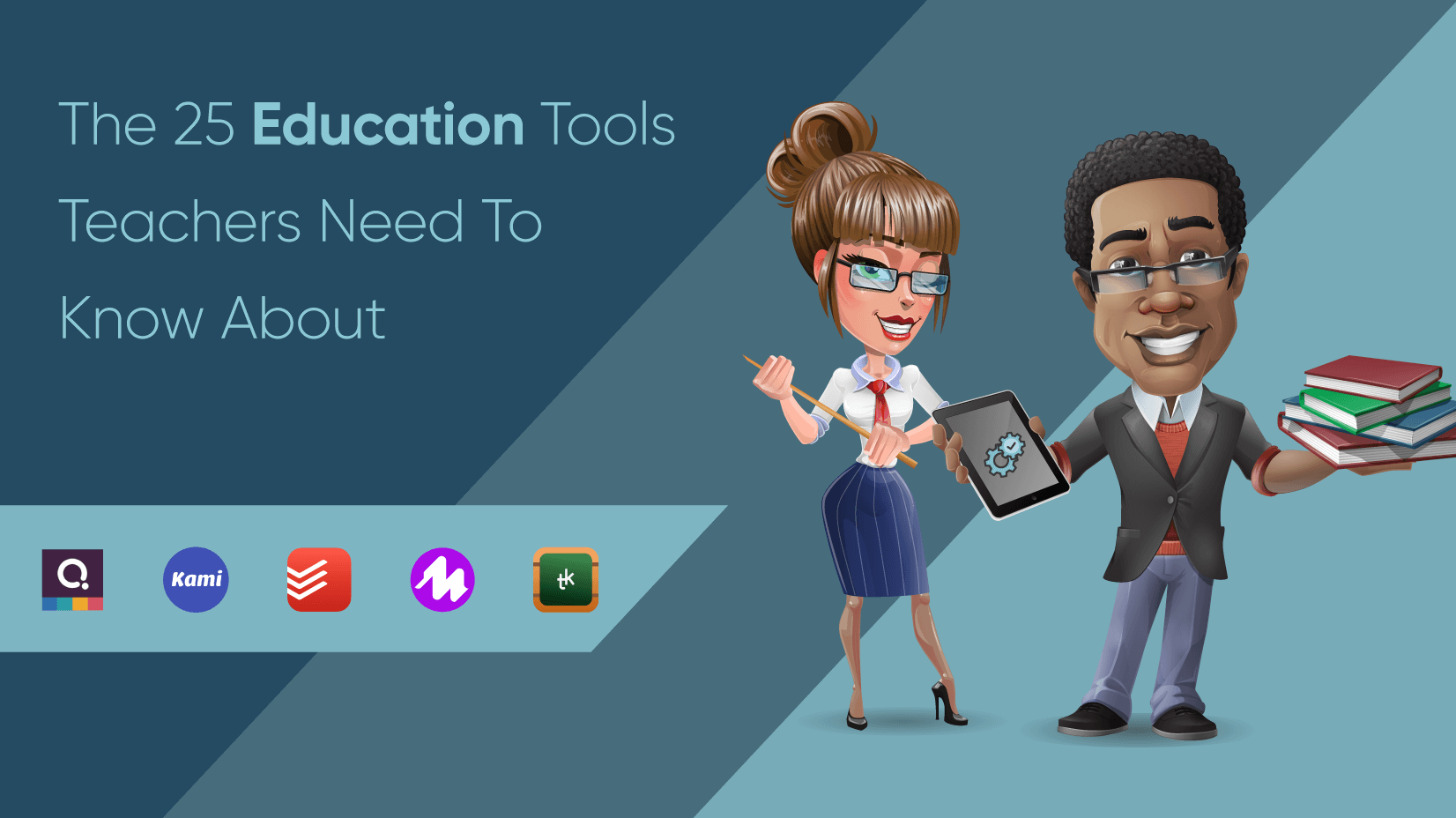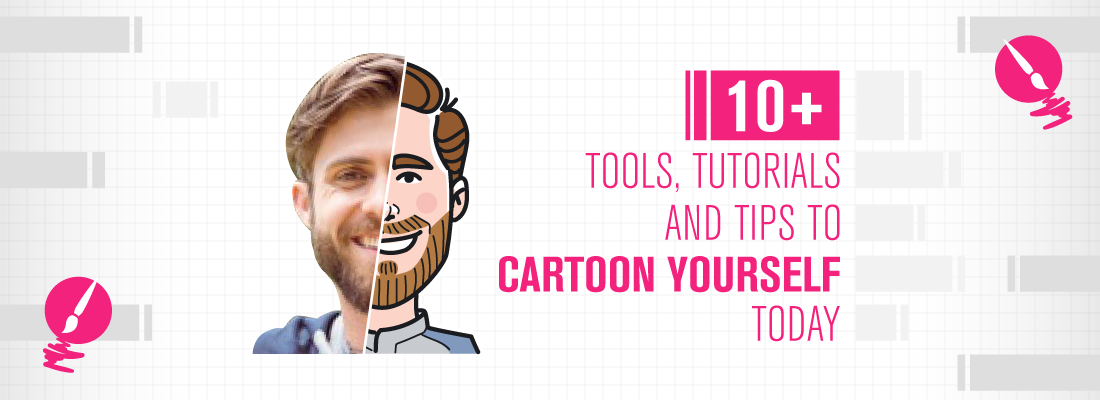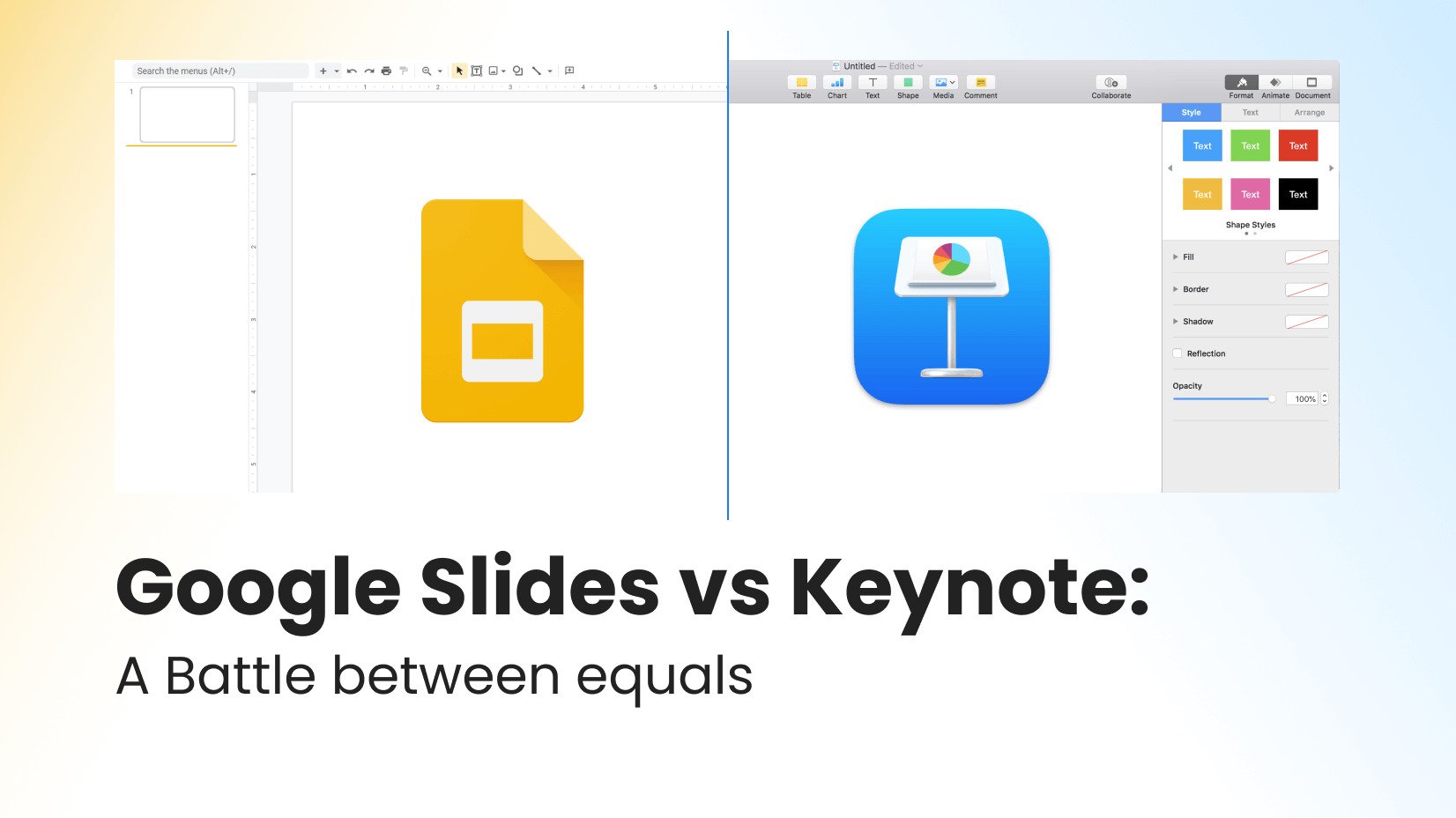
For years (it’s now safe to say decades!), PowerPoint has been a powerhouse in presentation software. It has a robust infrastructure, many advanced features for professionals, and profound support from Microsoft. Gone are the days when MS Office was available only in offline mode.
But we don’t live in the 1990s when PowerPoint was probably the only decent presentation software globally. The other tech giants – Google and Apple, have already caught up with the trend. In fact, both are much better than Microsoft’s tool if you want to use them on a Mac. According to Stephen Lead, MS PowerPoint is simply lackluster software on devices built by the Cupertino-based company.
While we have compared Google Slides vs PowerPoint, it will be interesting to review another presentation software “battle” – this time, it is Google Slides vs Keynote.
Article overview:
1. Google Slides vs Keynote – overview
2. Pricing and affordability
3. Accessibility
4. Storage and backup
5. Ease of use and UI
6. Teamwork
7. Elements, templates, and effects
8. Overall usability
9. Use cases
1. Google Slides vs Keynote – overview

Google Trends Search: Google Slides vs Keynote
Google Slides appears to be very popular among users(According to the graph above). In fact, a lot more popular. But does it really change anything? Let’s see if being popular means being better.
Google Slides
Google Slides was invented in 2006 to provide billions of users with easy access to presentation software. It is very solid and offers some outstanding features that we will discuss later, and it’s part of Google Suite. To get access to it, you need to sign up on Google, and it doesn’t take more than 10-15 minutes, though. Google Slides is innovative. There are frequent automatic updates, too.
Keynote
Keynote is a product of iWork. has been available on the market since 2003, and it’s Apple’s equivalent of Google Slides. However, it is made to be used mainly (if not only) in Apple’s ecosystem, and it is a desktop app with online capabilities. It has Apple’s trademark intuitive interface and is a preferred option for many Mac users. Apple are constantly improving their product, to attract new users.
2. Pricing and affordability
Whether we are talking about Google, Apple, Microsoft, or other presentation software, price is the single most important thing. Customers are looking for affordable solutions, and luckily – we have them here.
Google Slides
Google Slides is a tool that is part of your Google account. Google Slides is totally free software and the only condition to get access to it is to create a Google account and log into it.
Keynote
Keynote is also free forever, meaning you will not have to bother paying subscription fees or one-off payments. The only condition is to have a Mac computer (or an iPad/iPhone).
3. Accessibility
No matter how good a software is, it is unusable unless it works on many devices.
Google Slides
Google Slides is probably the most available presentation software in the world. All you need to have is an internet connection. It can run on desktop computers, Macs, mobile devices, and tablets. As long as you can open the browser, you can enter Slides. It’s also worth mentioning that Google Slides works best in the Google Chrome browser which is available on any OS.
Keynote
It is available ONLY on Apple devices. This is unfortunate, as Keynote is an amazing program that offers many ways to get creative. However, unless you’re part of Apple’s ecosystem, you aren’t able to make full use of this otherwise great presentation software. Of course, you can make some edits from iCloud (if you create an account) but it is still a limitation to consider.
4. Storage and backup
Sooner or later, storage becomes a problem. Having one or two presentations won’t make a big difference but adding too many files will quickly reduce your free space.
Google Slides
Google Drive comes with 15GB out of the box. You can use the space for anything – from adding photos to storing your work files on the cloud. Fortunately, the space is more than enough for starters.
- 100GB – $1.99/month(or $19.99/year)
- 200GB – $2.99/month(or $29.99/year)
- 2TB – $9.99/month(or $99.99/year)
Keynote
By default, you have to save your file on your computer but you also have the option to add your presentation to iCloud. The free space is 5GB and from our experience – it definitely feels not enough.
- 50GB – $0.99/month
- 200GB – $2.99/month
- 2TB – $9.99/month
5. Ease of use and UI
The ability to use software is crucial. The easier it is, the better. But it also has to offer many design options to help you create more appealing presentations.
Google Slides
Google Slides is extremely easy to use, as it follows the mantra of Google to create products for the masses. It has everything needed to create a good presentation. It is very well balanced in terms of stylistic features but we don’t have to be experts to see that Google Slides is a tool that offers more simplicity and practicality, rather than aesthetics.
Keynote
Keynote is software developed by Apple. It is made to work effortlessly on every device that supports it. It is simple to use but we cannot say it sacrifices design. Not at all. Keynote boasts with stunning templates and out-of-this-planet UI. In our opinion, Keynote has the best user interface among all presentation tools and that won’t change soon.
6. Teamwork
Google Slides vs Keynote wouldn’t be a proper comparison if we don’t take teamwork into account. Today, it’s more important than ever to collaborate with colleagues or peers to coordinate your team efforts and come up with a great project.
Google Slides
There is not much we can say about Google Slides, as this is the area where it shines the most. Being an online-first app means you can connect with colleagues to work on different slides from the same presentation, and you can do that simultaneously. No need to lose precious time. On top of that, every single change is shown the moment it is made. You have three access levels: read-only, comment-only, and editing mode. All you need to do is to send a link.
Keynote
Keynote holds its ground against Google Slides to some extent. It works perfectly on all types of Apple devices and sharing between them is no problem. However, we cannot say it’s great for teams, as exporting is a bit slow, and if you decide to send a link and work together, it’s not so smooth. Keynote collaboration is often laggy or stops working. And even if you are all set, there is still something going on, especially if one of the team is using Windows.
7. Elements, templates, and effects
It has to be mentioned that presentation tools have to offer a lot of customizations, to attract users. Let’s see how huge the battle between Google Slides vs Keynote is here.
Google Slides
Google Slides offers a balanced quantity of effects and templates. It doesn’t offer much but it is more than enough for a good presentation. The lack of some in-built features is compensated by the ability to add external resources with just a few clicks, so we cannot really complain about limitations. There are many free Google Slides templates that you can use and improve your design a lot.
Keynote
Keynote’s templates are just superior-looking to what we can see in Google Slides. There are some stunning effects like “Magic move” and we certainly feel that Apple’s program holds the upper hand for style. Envato has a rich marketplace for Keynote templates, but even using the default ones doesn’t feel like a loss. A lot of time was spent making sure Keynote presentations have everything required to look professional.
8. Overall usability
Every piece of software can be great, but it is hardly ever a success if it isn’t usable.
Google Slides
Google Slides is a workhorse. The most impressive thing about it is that there’s nothing impressive about it. It supports PowerPoint formats – like PPT, PPTX, as well as ODP, SVG, PDF, etc This enables you to open your PowerPoint presentations directly on Google’s app. But more importantly – you can access PowerPoint templates, which are the most common in the presentation world. Google Slides is practical – it works online but it isn’t a problem to enable the offline sync. It runs on all types of devices and it is easy to onboard any user. You can also import a Keynote presentation into Google Slides.
Keynote
You can embed images and videos from YouTube and Vimeo in Keynote. The formats supported are KEY (the native file format), PDF, PPT, and PPTX – you can even add a password to lock the document. A fact worth noting is that, as typical Apple software, Keynote is not made to work on Windows computers. Neither on Android devices. If you’re presenting on a new computer, you might find yourself out of luck. The supported exporting formats aren’t very friendly towards non-Apple products. But let that not distract you from the fact you can present from your Mac, iPad, and even your iPhone – it’s so well optimized.
9. Use cases
Any presentation tool has applications and areas where it shines more than the others. Let’s see where Google Slides and Keynote stand out.
Google Slides
Fast, easy, and connected – that’s Google Slides.
✔️ Working in teams – Google Slides is the best presentation software if you need to collaborate with someone to work on the same project. You can check each other’s progress and work at the same time.
✔️ Quick execution – if you need to create something fast, Google Slides is the perfect solution. Since the program is really simple, all you need to do is pick a template and add some elements to complete your presentation.
✔️ Great for baby steps – if you haven’t created presentations yet, you might find the application easy. The buttons are well-organized and the design is straightforward. There is nothing excessive.
Keynote
Apple-first and Apple’s first – that’s what Keynote is.
✔️ A go-to option for Mac – we’ve already mentioned that Keynote is targeted at Apple users. If you’re an avid fan of the ecosystem, you might find the app the most relevant to your needs.
✔️ Work with style – if making “decent” presentations is not enough for you, you can enhance your project with great visual effects and animations. You can take your presentation to the next level with the amazing in-build elements.
✔️ HTML code – Keynote can export your presentation in HTML code, meaning you can turn your design into a website. This is one outstanding feature if you know how to use it.
Conclusion
Well, that’s it. As you found out, both have their strong sides which you would like to consider. If you are an Apple user and you want to create a stunning presentation without looking for templates – Keynote might be the right solution. However, if collaboration is important for you and your team works on different types of devices, Google Slides is the safer option.
If you found this article useful, why don’t you have a look at some of our other articles: