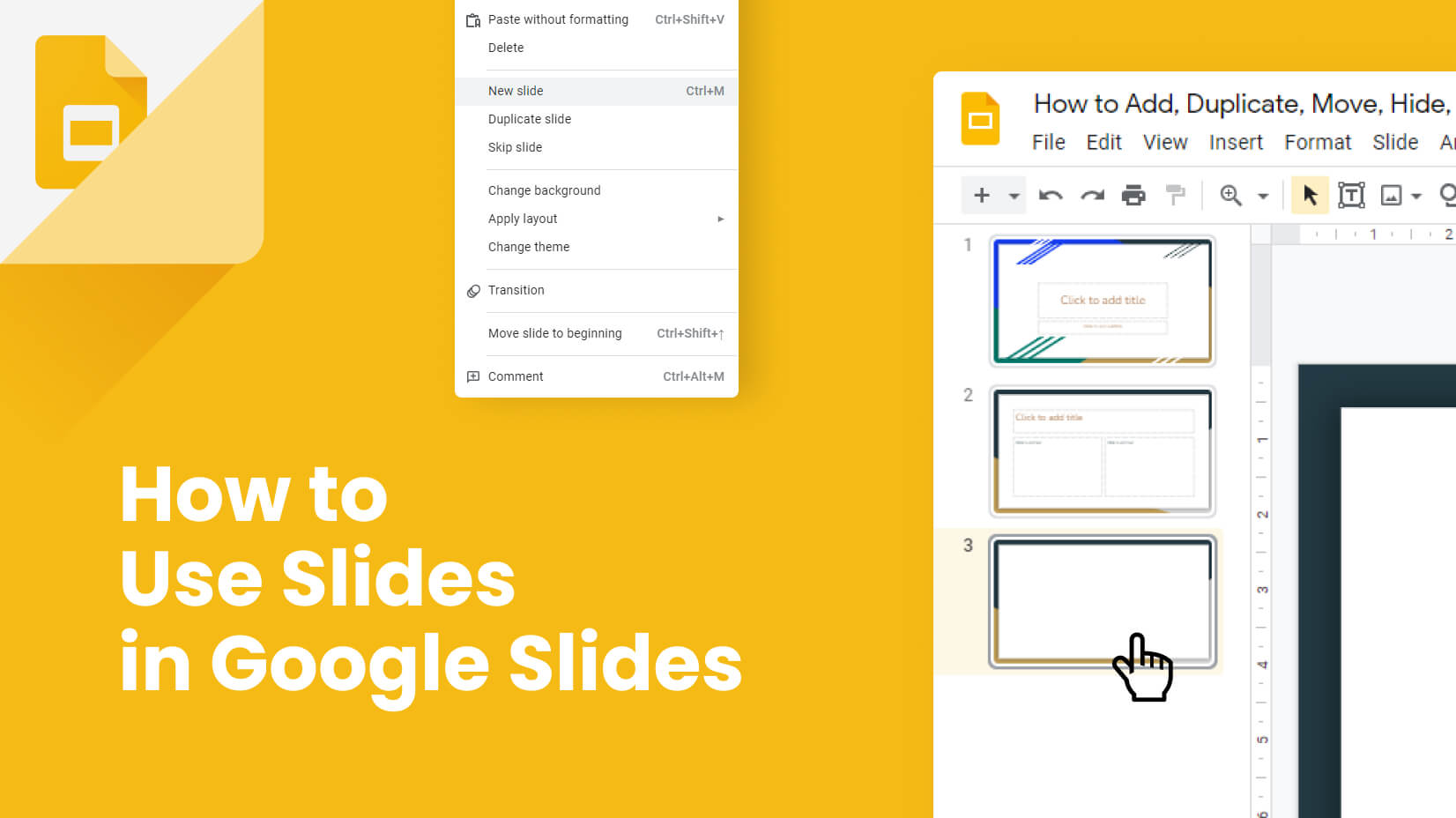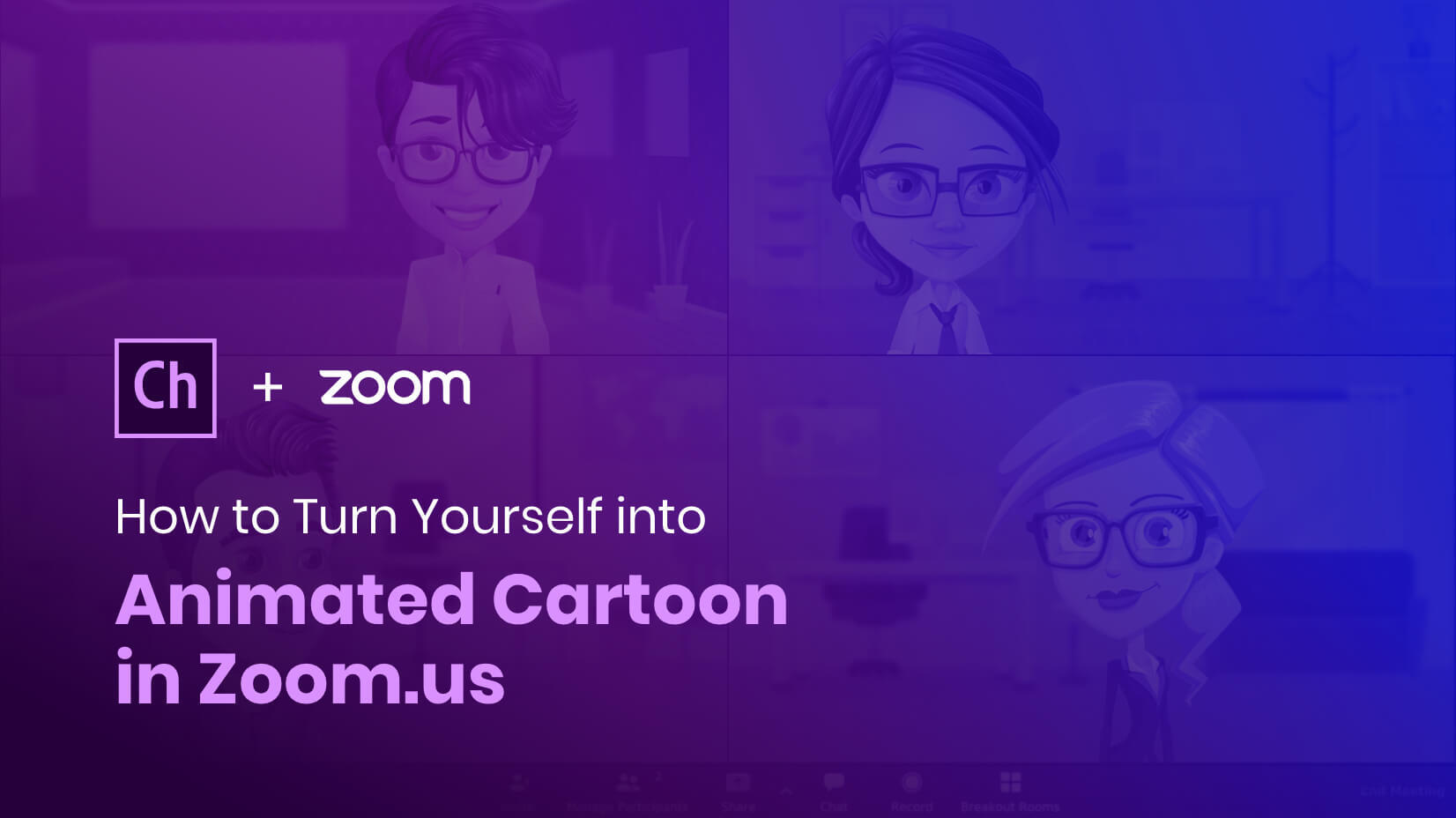
You might be wondering why you would want to turn yourself into an animated cartoon, it’s a reasonable question. So let’s look at some of the reasons – it adds interest, it shows humor, it emphasizes skills and imagination and it shows effort… a combination that can work really well.
Take, for example, online teaching – more and more popular for obvious reasons – animating yourself is a great way to grab and hold the children’s attention and make you stand out as a teacher who goes the extra mile. It’s certainly a way to change the monotony of your business meetings as well, and you’ll definitely stand out from the crowd. The same goes for your presentations, it’s a cool way to be remembered for all the right reasons.
All you need is Adobe Character Animator, which is easy to set up and use, no professional skills are required and it is so, so effective.
In this article, we will focus on how with Adobe Character Animator and our free cartoon resources you can turn yourself into an animated cartoon character for free in Zoom calls for Windows OS. Even better, we’ve added a whole scene to make the experience more real and entertaining.
What you will need to get animated in Zoom.Us
Step 1: Import Puppet into Character Animator
Step 2: Import a background
Step 3: Reposition your puppet (Optional)
Step 4: Send the character into the webcam app
Step 5: Launch NDI Virtual Input
Step 6: Start a Zoom meeting
Free Puppets to Try
What you will need to get animated in Zoom.Us:
- Firstly, you need to have Adobe Character Animator installed on your computer.
- A free animated character file to import (called a .puppet file). The software will detect your facial expressions and head movements by using your mic and cam and animate the puppet accordingly.
- You also need NewTek’s NDI plugin as well as the NDI virtual input. These are free virtual webcam tools that send a video signal to the computer and let the cartoon character in Character Animator come out on an NDI signal.
Want to use Zoom for online education? Check out our article How to use Zoom for Education [+ Useful Tips and Ideas].
Now that we’re all set, we can begin having some fun.
Step 1: Import Puppet into Character Animator
Оpen the Adobe Character Animator software and import the puppet that you’ve chosen.
For this example, we will use one of our new Character Animator puppets. To start off, you can use one of our free puppets available. While the paid puppets include more specific triggers like walking and head rotation, the free Adobe puppet templates are a great beginning point.
Open the Character Animator software and import the puppet either by using the File -> Import option or by dragging the puppet file in the software. Make sure you’re using the latest version of the software for the best performance and no issues
Step 2: Import a background
Why not make things a little more comfortable and cozy? Once our puppet is ready, we’ve chosen a few interior items like a wall background, a door, a plant, some bookshelves, and of course, our teaching blackboard. There are many free images or illustrations available online to use as cool background elements for your set-up. Import some decor assets by using the same File -> Import option. Once imported, they will become available in the Project window. Drag them to the Scene window and once selected, you can scale and position them in the Properties window so they fit in your set-up nicely.
If you also need to move the character to the left or right, you can do this in the same way.
(Optional) Step 3: Reposition your puppet
If you want to recreate the feeling of a real webcam conversation, you can zoom in on your puppet by scaling it using the Transform panel in the Puppet Track Behaviours on the right side. Increase the “Scale” value as much as you’d like and then use the Position X and Position Y slides to center the puppet. Now your puppet will look like it is in front of the webcam.
Step 4: Send the character into the webcam app
Now we’re ready to send the set-up scene with our puppet into the webcam apps. Go to Edit -> Preferences -> Live Output.
Make sure that both the “Enable Mercury Transmit” and the “NDI output” options are checked and leave everything else unchecked.
Step 5: Launch NDI Virtual Input
You can launch the NDI Virtual Input by searching for “Virtual Input” in the Start menu.
You will notice that when you launch the app, nothing happens. However, the app will be active in the system tray in the taskbar.
When you click the icon with the right mouse button, find your device and make sure that the Adobe Character Animator is checked.
Step 6: Start a Zoom meeting
Now it’s time to have some fun. Start a Zoom meeting either in your browser or in the Zoom app on your computer.
Join the meeting with a video and make sure you are using the “NewTek NDI Video” option.
And Voila, your webcam app should be working with your avatar!
Free Puppets to Try
Now that you know how to set up everything you need for a successful and fun meeting, why don’t you check out some of our free puppets available in our library? They come with all of the main functions you would need and some have additional features included such as walking, head rotation, and holding different objects for extra functionality and entertainment.
Free Businessman Character Animator Puppet
This flexible character can point, showcase, give thumbs up, and wave. The puppet can also hold a Notepad, Pointer, Pen, and an Envelope. Functions such as Walking left/right and advanced head movements are included, and it’s free.
- Holding Objects
- Making Gestures
- Walking
Free Male Character Animator Puppet
Free male cartoon character, available with front and side views and a walking function included. He can turn his head left and right, point, showcase, give thumbs up, and wave. The file is ready to import and use in Adobe Character Animator.
- Making Gestures
- Walking
Free Fun Business Character Animator Puppet
Free geeky businessman character with glasses and a tie. He can point, showcase, give thumbs up, and wave. He shows a variety of emotions and comes with accessories such as a pen, a notepad, and a pointer stick.
- Making Gestures
- Holding Objects
Free Female Character Animator Puppet
Free stylish African-American businesswoman puppet. She can turn her head left and right, walk left and right, point, showcase, give thumbs up and wave. The file is ready to import and use in Adobe Character Animator.
- Making Gestures
- Walking
Pretty Casual Girl Character Animator Puppet
This cool character comes with ready-made features such as waving, giving thumbs up, pointing, expressing various emotions, and lip-syncing. Head rotation side to side in a 3/4 view; Walking left and right in a 3/4 view; Automated replay functions for waving, giving thumbs-up, and pointing; Arm IK – elbow bending function and stretchiness control.
- Holding Objects
- Making Gestures
- Walking
Businessman Character Animator Puppet
Our businessman is ideal for use in online presentations with actions such as waving, giving thumbs-up, and pointing. He can express different emotions and lip-sync to your voice or recorded audio. Additional features: Head rotation side to side in a 3/4 view; Walking left and right in a 3/4 view; Automated replay functions for waving, giving thumbs-up, and pointing; Arm IK – elbow bending function and stretchiness control.
- Holding Objects
- Making Gestures
- Walking
In conclusion
That was easy, wasn’t it? You will definitely impress your students, colleagues, or business partners, and let’s be honest – it is so much easier communicating new things while also having fun – both for your viewers and for yourself. Isn’t this the whole idea after all?
Make sure to try this in Google Hangouts and other video applications as well so the fun doesn’t stop in Zoom.
You may also be interested in some of these related articles: