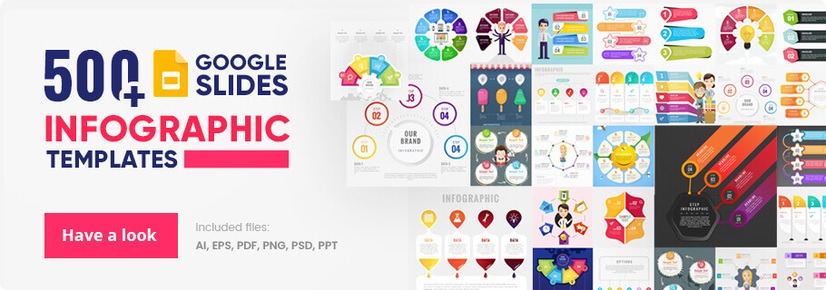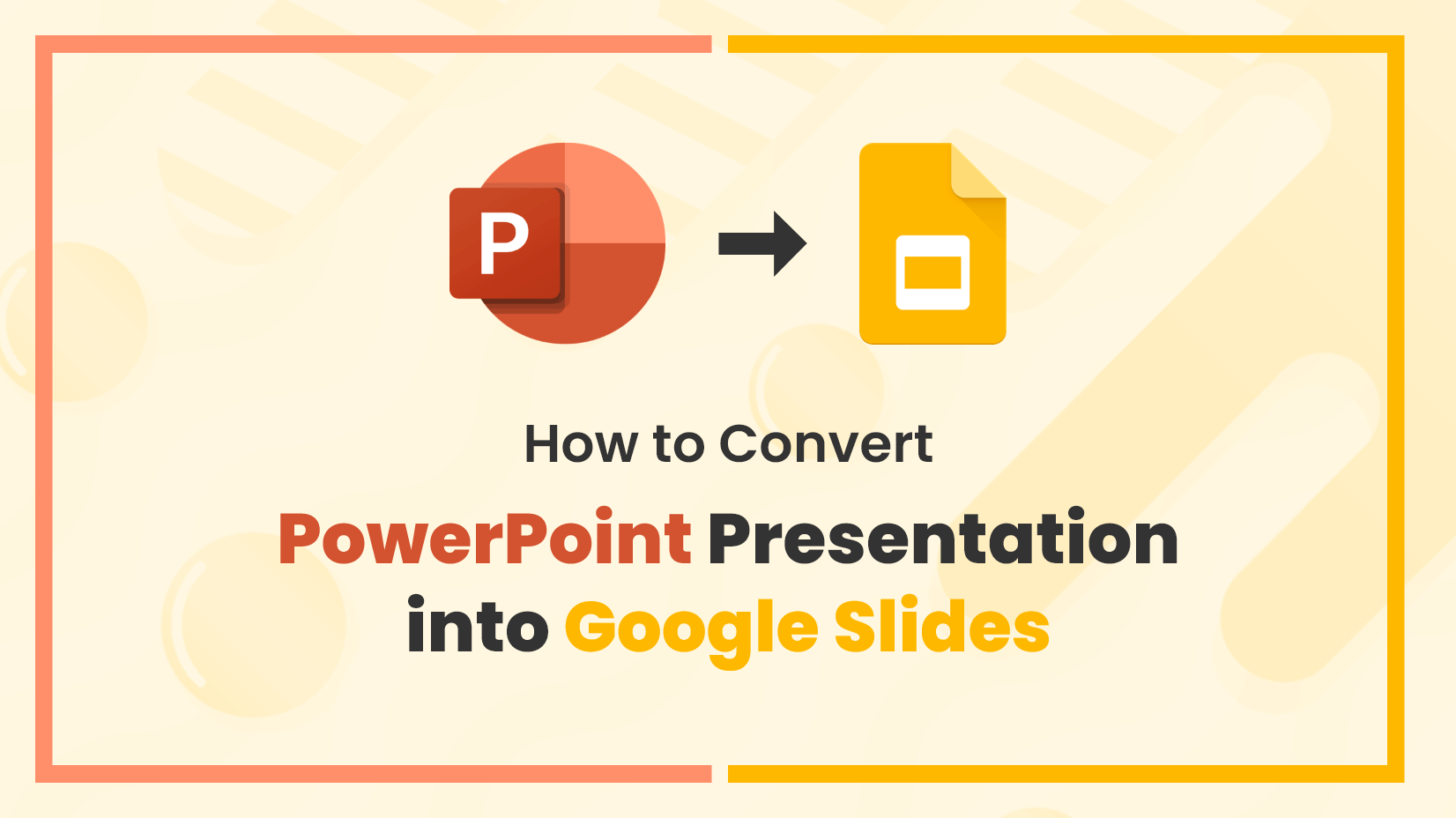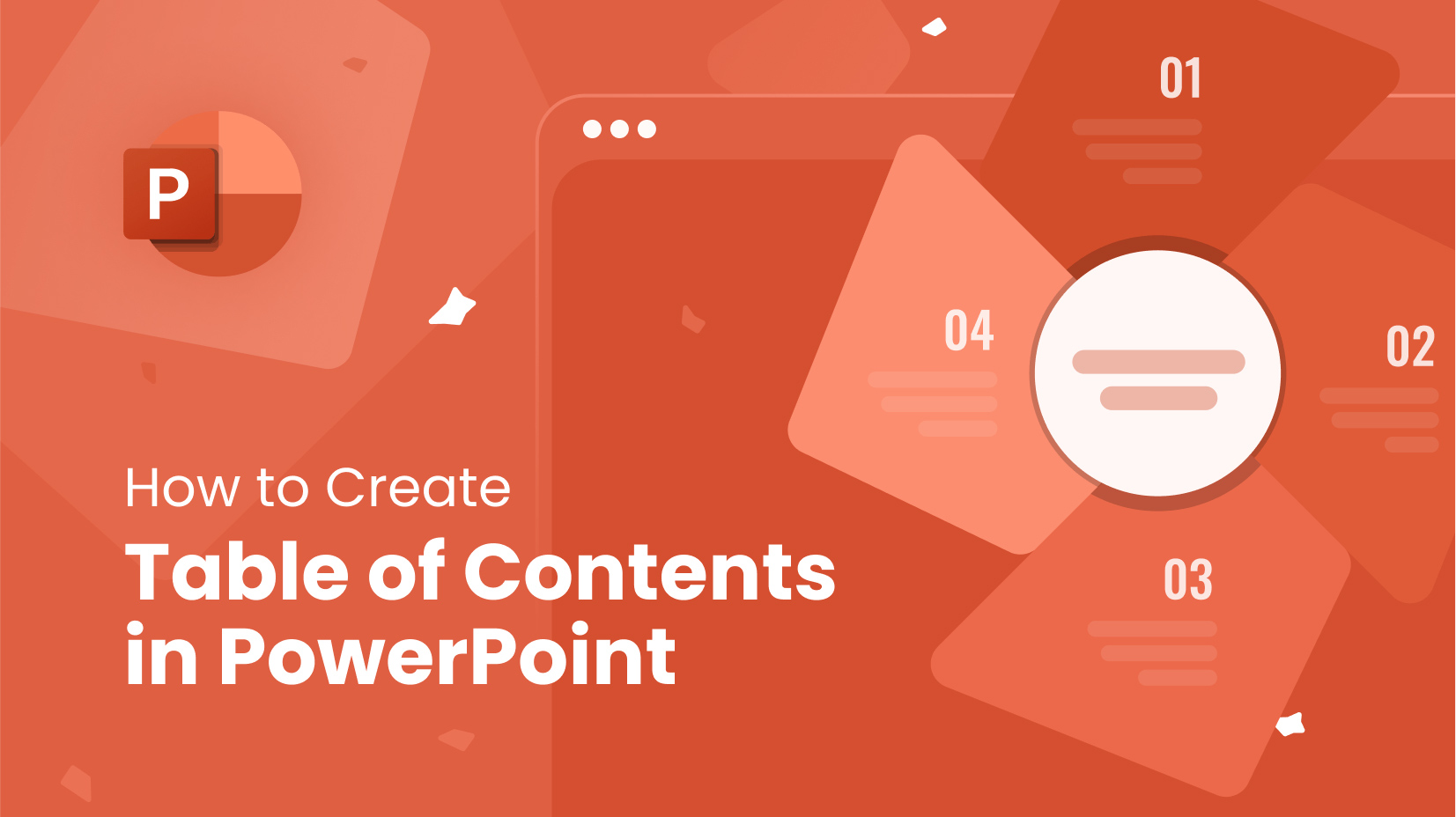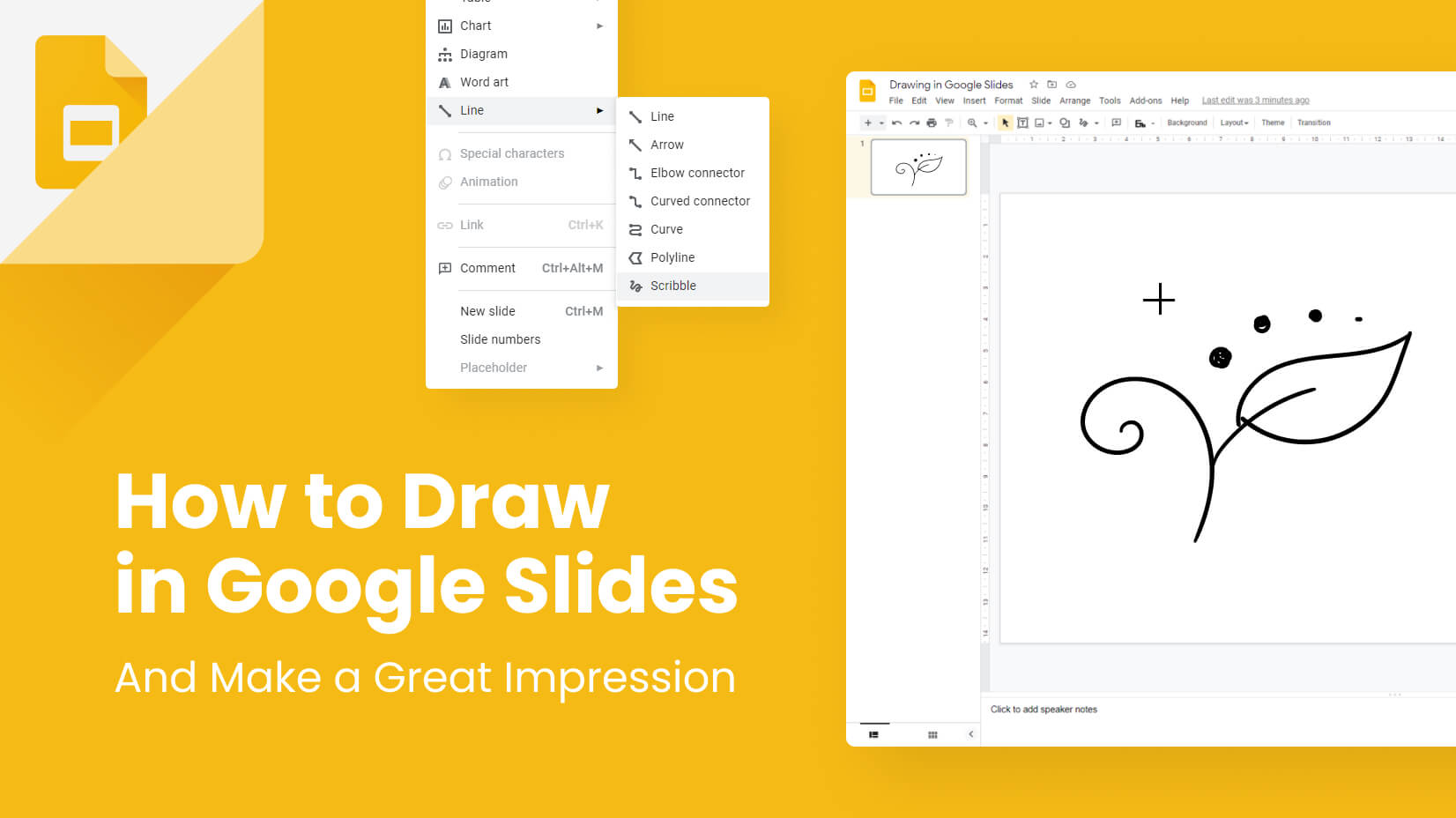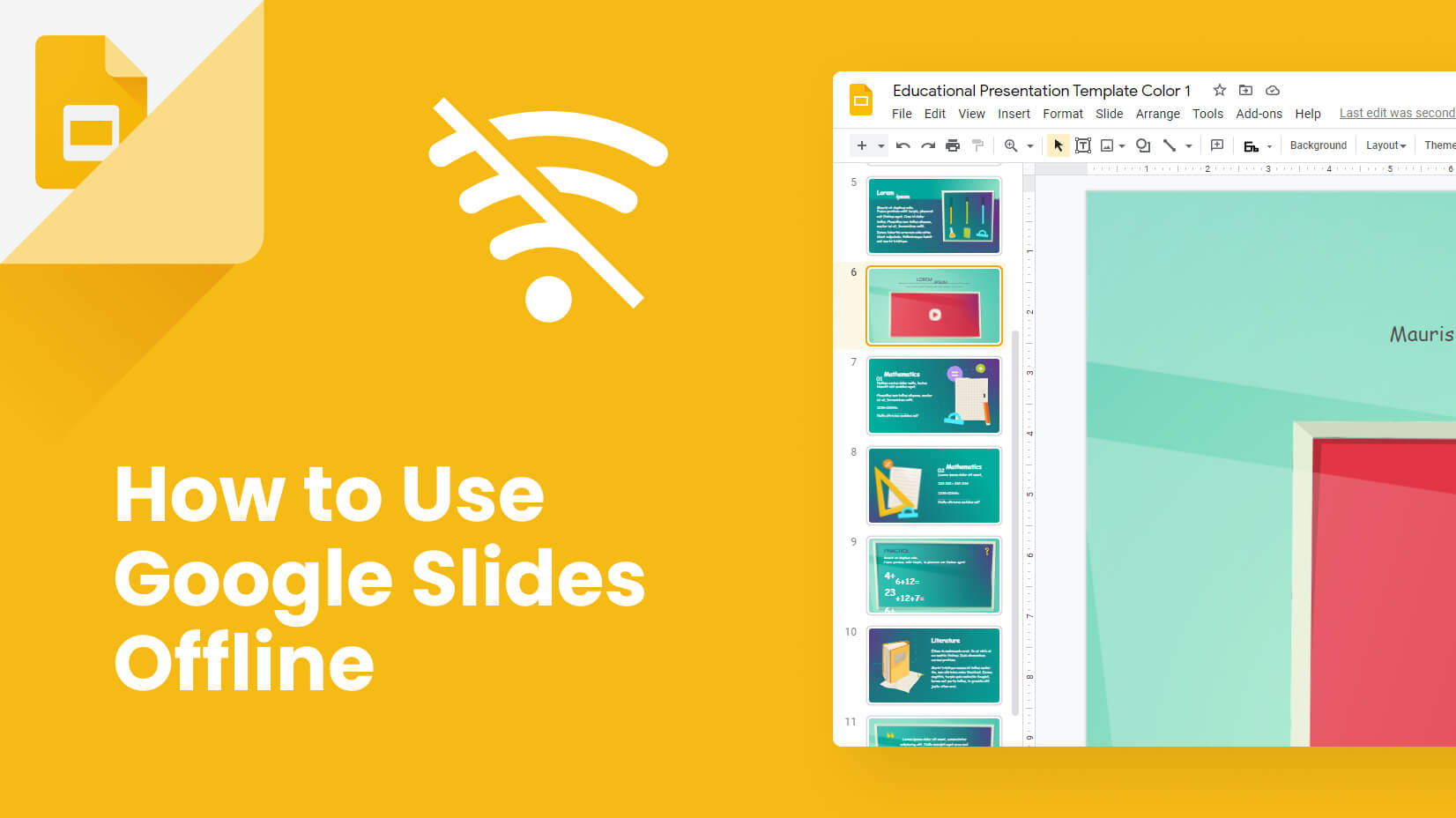
Google Slides is a fantastic piece of software. It is very easy to work with, as it is a browser-based app. It has many collaboration tools that make it easy to catch up with your presentation partners and even impress them with your presentation skills. However, sooner or later you have to witness one problem – a lack of Internet connection.
You can also be traveling out of town, and you might not have a stable connection on the road or during the holidays. Would this mean you cannot access your Google presentations offline? Let’s find out.
Article overview:
1. Can you use Google Slides offline?
2. When to use Google Slides offline?
3. How to use Google Slides offline?
1. Can you use Google Slides offline?
Desktop apps have a significant advantage over online-based ones – they are made to work offline. Or at least we are made to believe that. Fortunately, you can use Google Slides offline. It is safe to say that Google will make the impossible to ensure you have a great experience when dealing with their software, so running Google Slides in offline mode is totally possible.
2. When to use Google Slides offline?
While it will be too much to say that Google Slides works better offline than online, as it hasn’t been planned like that, there are situations where working in an offline mode makes sense, and there is no need to wait till you get home.
🚅 During long-term travels – you cannot abandon your project when you’re traveling, especially if it’s a long-distance route. Instead of wasting time, it becomes a great idea to work on your presentation while on the road. While you cannot embed videos or do research, it’s still possible to help yourself a lot.
🏨 At hotel stays – staying in a hotel might become a perfect idea to complete your assignment. The Wi-Fi might be unstable, and there is another potential problem – security. Being offline means, you will not be exposed to a public network.
🔧 During brownouts – everyone has come across situations when a planned (or unplanned) maintenance occurs. In this case, your online access is cut, leaving you with no other option but to work offline.
3. How to use Google Slides offline?
You already found out the situations in which it might be a good idea to use Google Slides in offline mode. The truth is – it’s better to be online than not. Still, it’s better to be safe than sorry. Let’s see how to make Google Slides available offline.
Step 1. Open Google Drive
The first part of enabling Offline Sync is to open Google Drive.
Step 2. Check your settings
You will find the Settings button at the top right corner of your Google Drive (it resembles a gear). Once you find it, click on it.
Step 3. Pick “Settings”
The Settings option will open a menu, in which you can pick from three options: Settings, Get Drive for desktop, and Keyboard shortcuts. Press “Settings” again.
Step 4. Enable offline editing
In the Settings menu, find the Offline settings (below Language and above Density). Checkmark the empty box and click on DONE (the blue button in the top right corner). Bear in mind that Google will ask you to install a Google Docs Offline extension before you successfully enable offline mode.
Step 5. Open Google Slides
Once you’re ready, you have to open Google Slides.
Step 6. Go to the Main menu
You have to go to the main menu (with three lines) and click on Settings again.
Step 7. Turn on offline sync
Press the toggle button. However, it will take you some time to activate it.
Conclusion
Offline presentation mode in Google Slides is definitely an unusual event. Luckily, there is nothing to worry about, as you could use most of Google’s presentation software (as well as Google Docs, Sheets, and Forms) even if you don’t have a network connection. There is a strong argument against those who claim that desktop apps handle these situations much better.
If you found this guide useful, you can also take a look at our article with useful Google Slides tutorials, or check some of our other practical tutorials:
- How to Start and End a Presentation: 10 Practical Tips to Grab Attention and Make an Impact
- How to Convert Your PowerPoint Presentation into Google Slides
- 20 Google Slides Tips to spice up your Presentations