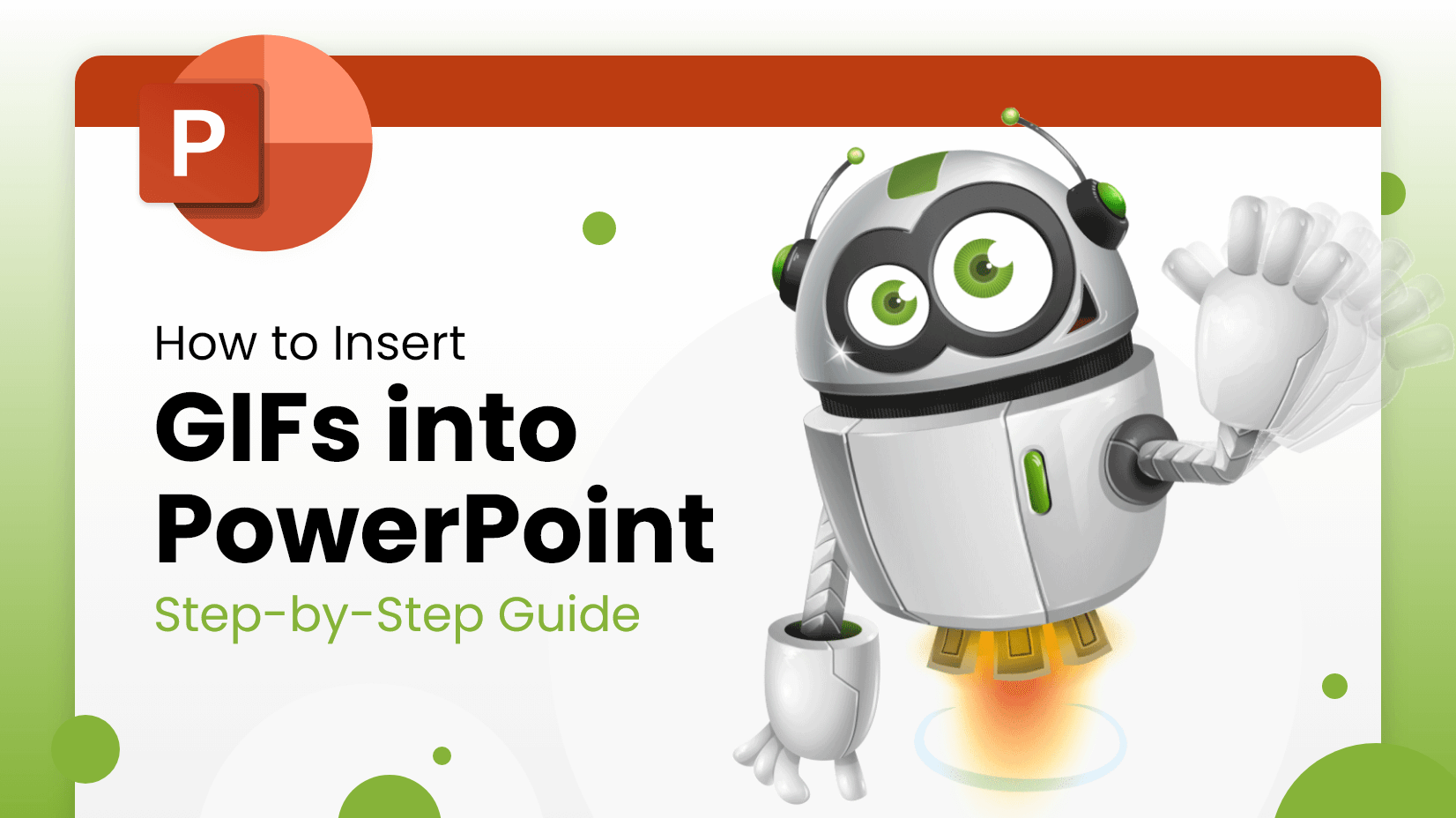
If there is one thing that can make an awesome presentation even more amazing and engaging, that’s animations. Whether you want to tweak your PowerPoint slides with animated cartoon characters or insert a reaction straight from your favorite show to make a meme, get your GIF images ready. Today we’re going to show you step-by-step how to insert GIFs into PowerPoint so you could bring your slides to the next level.
How to Add an Animated GIF to a Slide?
While PNGs are popular for their compression and supporting transparency, GIFs do exactly the same but with one very special feature. GIFs support the creation of animated images that work like a flipbook holding multiple images at once and playing them in a sequence. This feature is what makes GIFs so popular and loved and why you probably need to try them out for your presentation.
Special features aside, GIF is still an image format and PowerPoint treats it just like any other image file you have on your device.
Step 1.
Select the slide where you wish to add your animated GIF.
Step 2.
Click the Insert tab on the ribbon menu and find the Pictures option. Once you click it, it will open a drop-down menu Insert Picture From. This menu gives you the option to insert your images from the following: This Device; Stock Images or Online Pictures. Choose Insert Picture From / This Device.
Step 3.
PowerPoint will open a dialogue window. From there, navigate to the location where you store your GIF images.
Step 4.
Select your GIF image and then click Open.
Step 5.
You’re all set. Your GIF will appear on your chosen slide, so now you can drag it around to place it where you want.
That’s it. You now know how to add animated GIFs to your PowerPoint presentation. You can also search online by using the option Insert Online Pictures.
Where to Find Animated GIFs?
If you wish to expand your collection of animated GIFs for your PowerPoint presentations, we wrote a full article on the topic. In said article, we gathered for you an entire collection of sources and free Gifs for PowerPoint you can download and use right away. And the best part is, you’ll also find GraphicMama’s exclusive free for personal and commercial use character-based GIF animations. So make sure you check it out.
Animations in PowerPoint are absolutely awesome. They give that extra chef’s kiss that can turn a presentation into a personal masterpiece.
Final Words!
We hope this step-by-step tutorial was useful to you. Now get wild and impress your audience with your animated presentation.
It seems that you are interested in the subject of Powerpoint. Why don’t you throw a glance at these related articles?
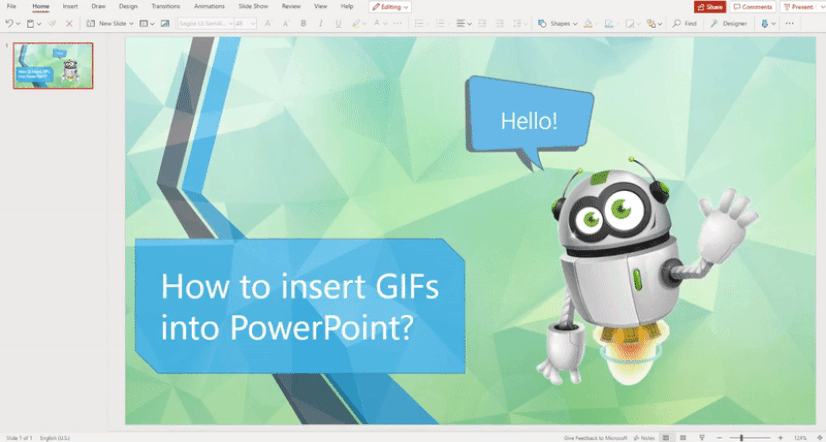
















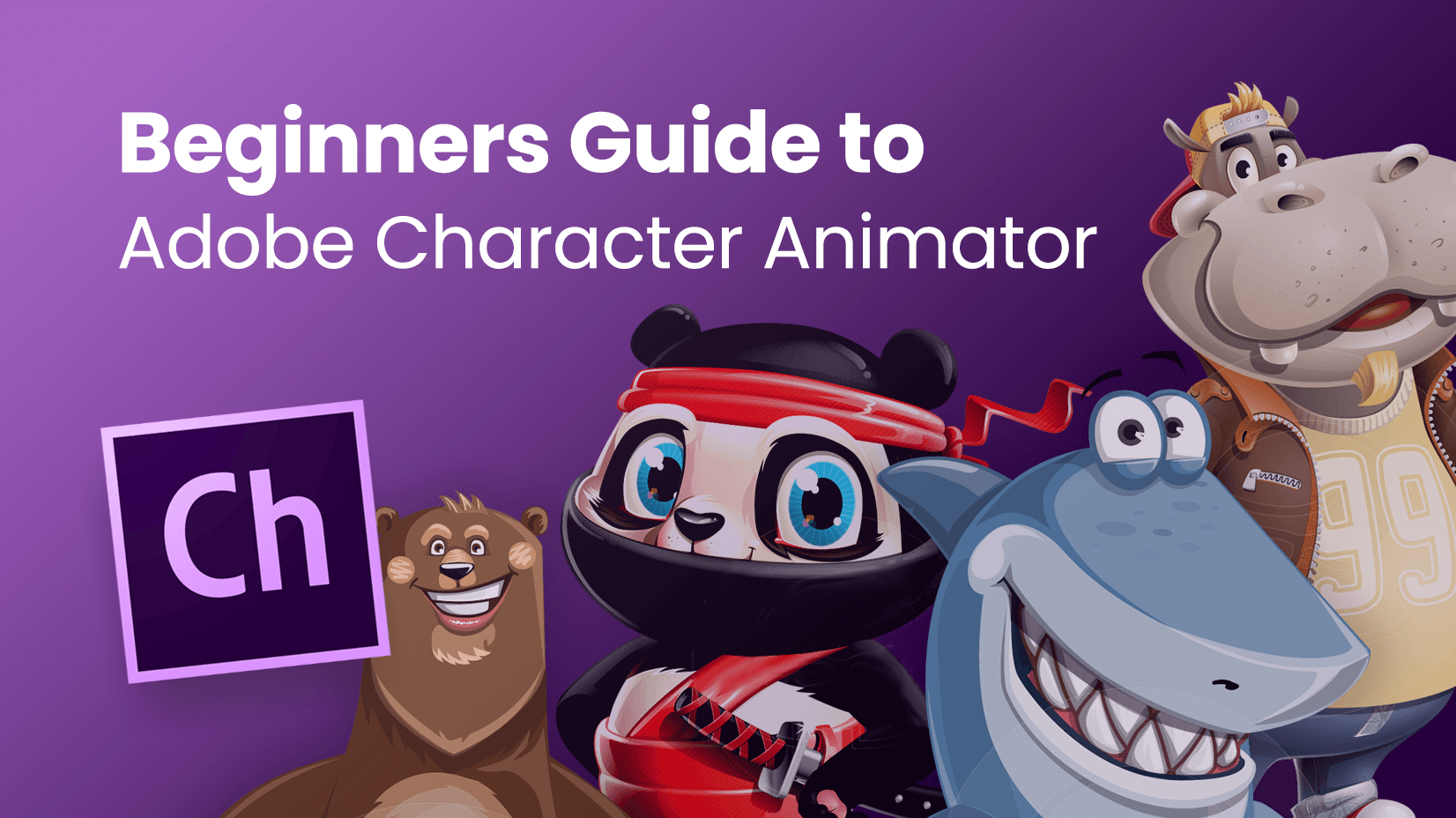
![What is a Storyboard [Theory, Examples and Mega Inspiration]](https://i.graphicmama.com/blog/wp-content/uploads/2020/11/26125451/what-is-a-storyboard.jpg)