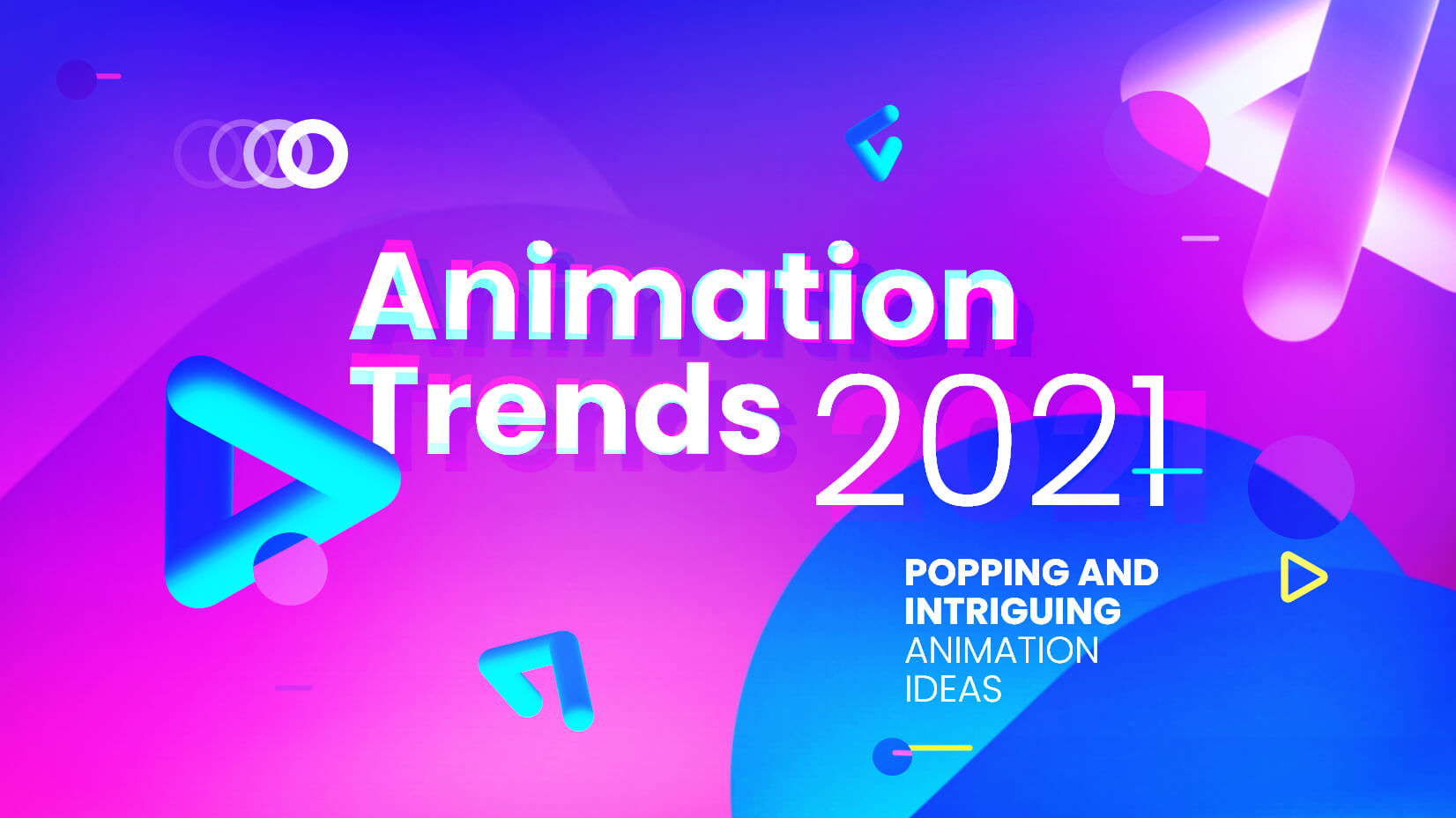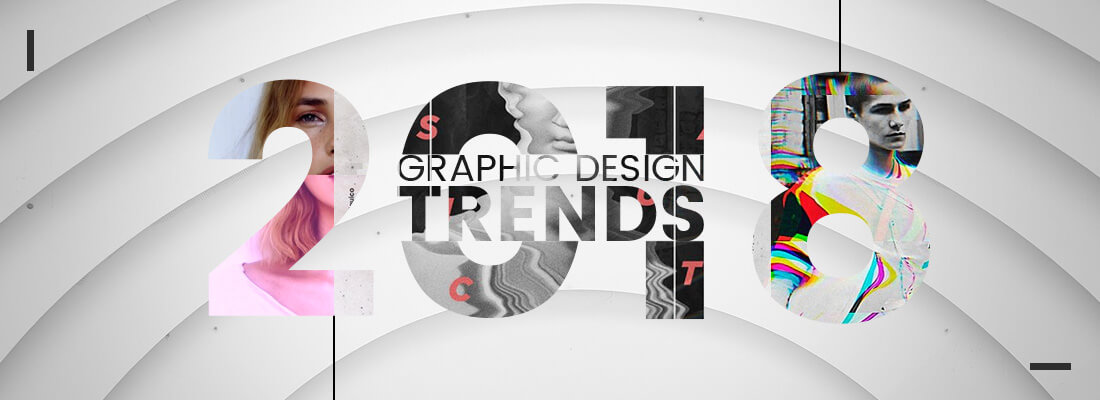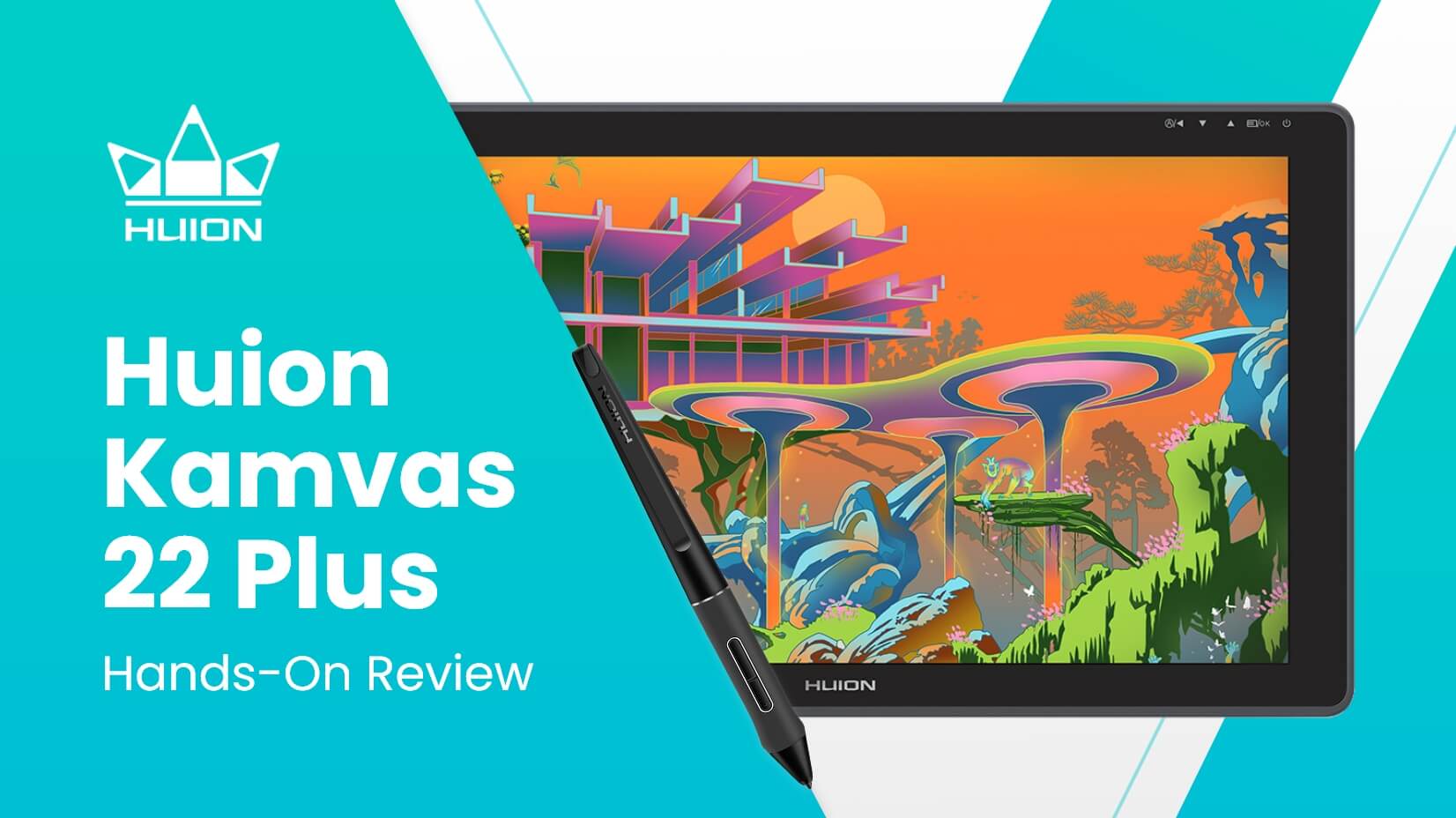
GraphicMama received a brand new Huion Kamvas 22 Plus with Mini Keydial KD 100. We tested the devices thoroughly and prepared a hands-on review.
Before we start, we’d like to give special thanks to Huion for contacting us and offering to send us one of their tablet displays and a small shortcuts keyboard for testing. After working with the devices for two weeks, we’re ready to deliver our take on Huion’s products, laying it all down as it is – the good and the bad.
What we got shipped to us was the tablet Huion Kamvas 22 Plus and the Mini Keydial Model: KD100 (a small keyboard with shortcut keys).
Shipment
We got the Huion’s shipment in 10 days in two separate packages. The display was packaged in an extra durable cardboard box to ensure that it’s fully protected.
Packaging
The tablet was packaged very well in a briefcase-like cardboard box with all the extras (cables, manuals, etc) packaged neatly. The tablet was placed in a styrofoam frame with the display facing it, in order to fully protect its most fragile side. All additional components were also very well packaged in separate boxes.
Content:
- The tablet itself.
- Stand – it’s great that this one is included in the package. With the latest Wacom models, the stand has to be purchased separately.
- Connecting cable – the cable splits in three – for the power port, the USB, and the HDMI ports. It’s very neat this way.
- You have another USB 3 cable which you can use to connect the tablet to another device – laptop, your phone, etc.
- A two-fingers glove.
- Cleaning cloth.
- A donut-shaped pencil stand, which doubles as a box for the spare pencil tips (which very much resemble the Wacom tips).
- Instruction manual.
- A set of bolts and a hexagram to help you fix the stand to the tablet.
The keyboard comes with a connecting cable and a Bluetooth dongle.
First Impressions
Our first impression is that everything is very well made, the display is with a nice matte surface, it’s surprisingly light and thin with a very clean design.
The stand seems small and thin, however, it’s really heavy and quite robust. We also loved the pencil design.
The keyboard has a nice feel to it and the keys are responsive and easy to press. It has also a scroll wheel that allows you to zoom in and zoom out.
Attaching the stand is quick and easy. The stand is very solid and it allows you to easily adjust the angle of the display: from almost a 90-degree angle to use it as a computer screen, to lay it down to an almost flat position.
The tablet and keyboard installation are pretty easy. You have to download only one driver file from the website of Huion and it works for both devices. You don’t need separate drivers.
Setting up the devices took us no time at all.
The Tablet
The tablet is thin and looks really nice with its clean design. It’s wide and has a full HD resolution. It has an excellent view angle. Due to its matte finish, the display does not reflect light even without a screen protector. Unlike the Wacom tablets we use in the office, this Huion tablet has color, brightness, etc adjustments as those you’ll find on a regular PC monitor. With a few clicks, you can adjust the screen’s color or brightness to your personal preferences.
On the downside, however, the tablet has only 1 USB port.
The Pencil
The pencil is a little too light which is not particularly comfortable when you work with it. We think the pencil needs to feel a little heavier in the hand.
We find the tips of the pencil a little short which leads to touching/scratching the surface of the monitor with the front of the pencil when drawing under a smaller angle. This might become inconvenient when working for longer periods of time.
There are a couple of buttons on the pencil easily accessible for your thumb or index fingers, which are very easy to set up with the drivers. However, on the pencil that we tested the upper button does not seem to work properly and sometimes you have to click it two or three times. Of course, if you don’t use shortcut buttons, this won’t be an issue.
The pencil glides effortlessly on the surface of the screen, it’s precise and accurate. After its calibration, it works like the Wacom products we use.
The donut-shaped pencil holder/stand is very convenient, however, it’s made of a cheaper plastic material.
The Keyboard
It’s easy to install and the fact that you install both devices with a single set of drivers is great.
The configuration of the buttons is quick and easy and the scroll wheel works very well. The only thing I found is that after working with the keyboard for a while, some of the buttons stop working and you have to restart it. I can’t say why is this happening.
In Conclusion
We’re very pleasantly surprised by the Huion tablet and the little keyboard. Both devices passed all our tests with flying colors and will contribute to the creation of our future characters.
You get excellent quality for the price you pay. In our personal opinion as digital artists, the tablet stands very well against the Wacom products we work with.
We would recommend this Huion pair of products to both beginner illustrators and seasoned professionals.
In the meantime, why not learn something more about graphic design and character creation by checking out these articles.













![Win an Oscar for art? Mission possible for the team of Spider-Verse [Interview]](https://i.graphicmama.com/blog/wp-content/uploads/2019/09/19093417/Mission-possible-for-the-team-of-Spider-Verse-120x70.jpg)