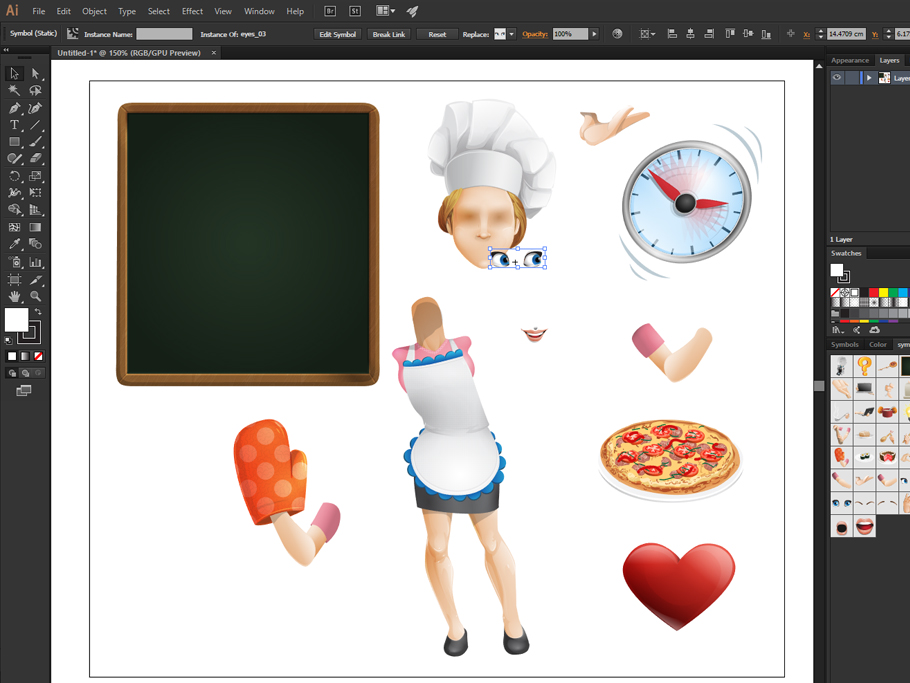Our complete sets at GraphicMama often come with more than 100 different poses for a character, but sometimes your specific design needs require one or two special extra poses! Don’t worry, our sets are organized in such a way, that you can easily customize poses and create new, unique ones, which will best communicate your design ideas. In this simple tutorial, you will learn how to create a vector cartoon character pose in Adobe Illustrator, in 3 easy to follow steps.
1. Load a symbol library
All our characters are consisting of symbols. As we talked about in our previous tutorial for changing a color of a character, symbols keep file sizes relatively small and make changes across the artboards easy. But let’s mention once again how to load a symbol library. Assuming, you’ve downloaded and unzipped one of our character sets and opened it in Adobe Illustrator, go to Window > Symbols or use the shortcut: Shift+Ctrl/Command+F11 to open the symbols panel. Then, go to Window > Symbol Libraries > Other Library and select the file from your computer, from the pack, called Symbol_ Library.ai (or just Symbols).
For the purpose of this tutorial, we used one of our characters, the charming chef lady Fleur DeTaste. Here you can see her symbols already loaded in the Adobe Illustrator workspace:
2. Drag and drop the desired parts on your artboard
So far so good, right? Well, it is not getting any harder, is just getting more fun! Now you just drag and drop onto your art board the symbols you like: eyes, mouth, accessories, hands, it’s your pick!
3. Arrange the symbols to create your own vector cartoon character pose!
Now that you selected the body parts you like, and dropped them onto your artboard, use shortcuts to send the different parts on top of each other with Ctrl+Shift+] or to send them at the bottom with Ctrl+Shift+[. For example, select the body and send it to the bottom, because the head and the eyes will be on top of it! Use also the shortcut V(Direct Selection Tool) to select the different parts and move them around as you like. They are nicely grouped, so you don’t have to worry that you will accidentally lose some part of the eye or the clothing, for example, while moving them around.
And there you have it! Your very own beautiful do-it-yourself pose of the vector cartoon female chef!
The possibilities are endless, so don’t be afraid to experiment and mix and match! You can find many other vector characters with themed attributes and accessories at our GraphicMama, such as businessmen and women, monsters, creatures, kids, and animals.
If you need more information on the customization of characters, editing, and working with vector graphics, you might find some of our other articles interesting, such as editing the color of a character or creating your own simple robot character. If you look only for inspiration, or to marvel at something beautiful, you can have a look at our articles dedicated to character design and cartoons. Good reading!