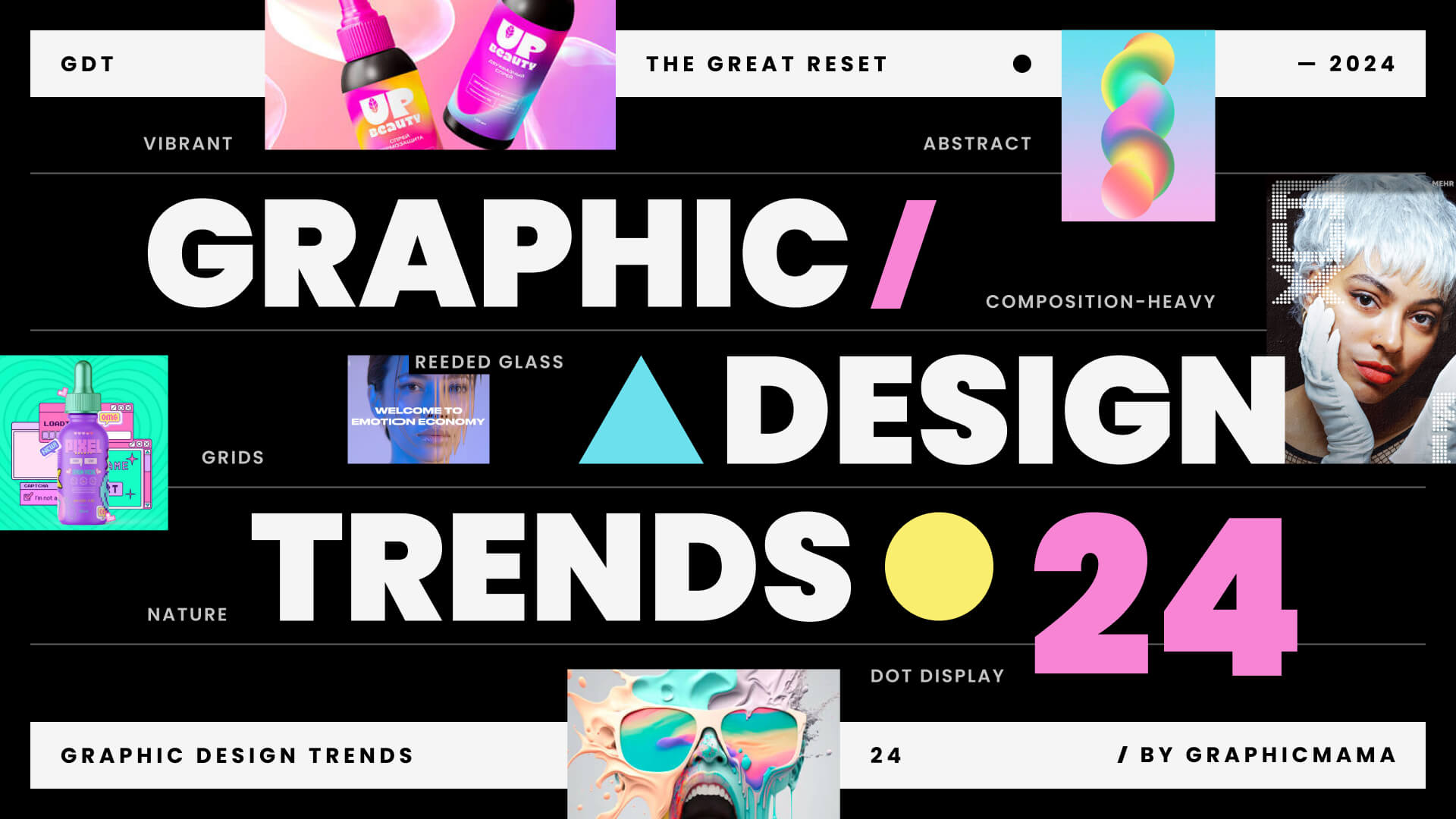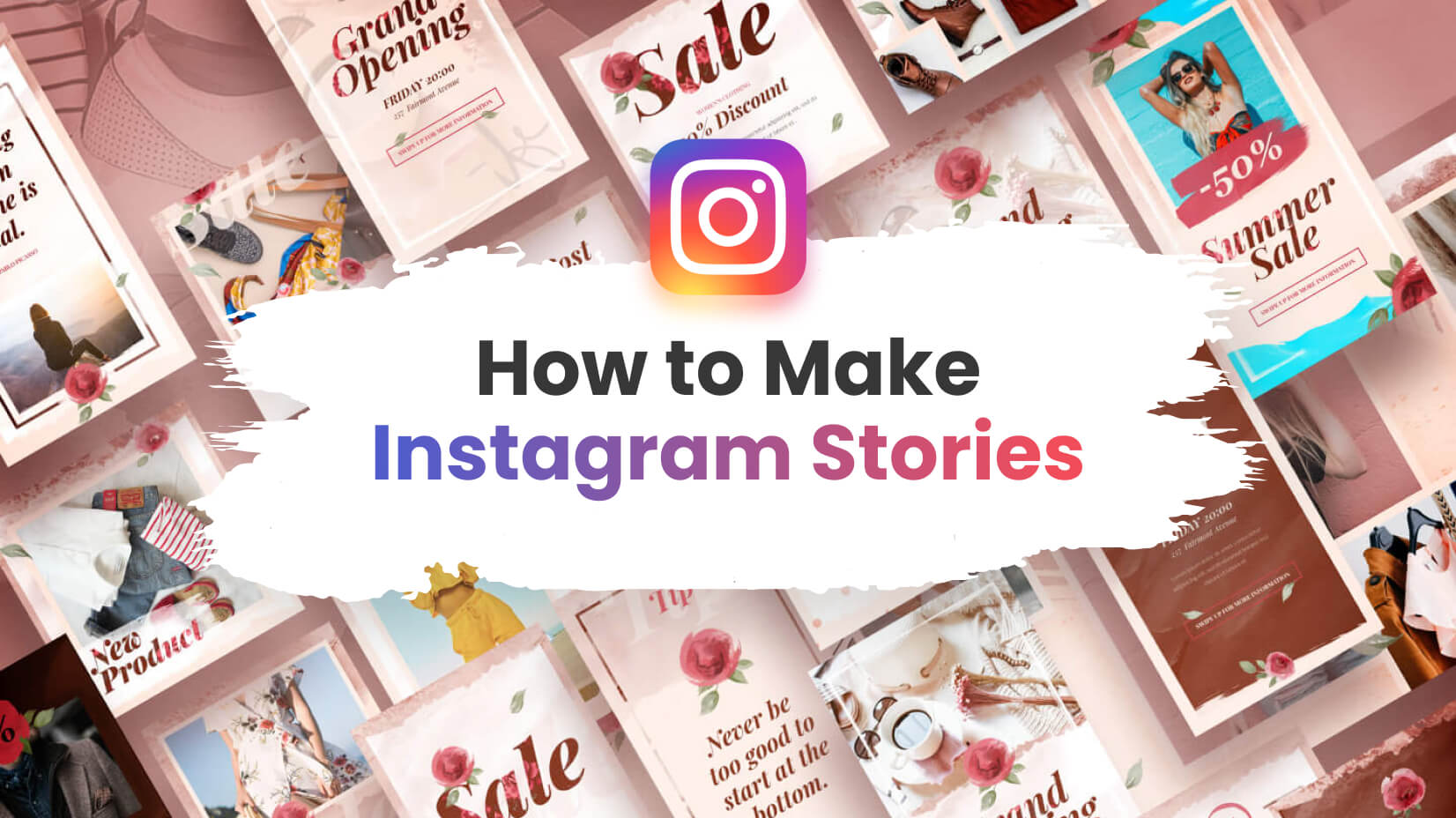If you are working remotely or planning to in the next few days, then this article is for you. Many industries and business spheres have embraced remote online working at least in part over the last few years, but of course, the rise in the last few weeks has been spectacular. The good news is that there are a great range of tools, many of them with free versions to help you through this time. We intend to take you on a flying guided tour through various key areas, what examples in each to give you a guide and some idea as to what is available and what tools can come to your rescue. If you see something that looks like it will do the job, click on the link and get some detail. Features and especially prices are changing all the time, as companies fight for this increased business and look to build their market share. You may have been forced into it, but there is no better time to be looking for remote work tools. So here is a break down into 8 key sections.
- Team communication tools
- Tools for meetings and conferencing
- Tools for organizing projects and making notes
- Tools for Content sharing
- Time-tracking tools
- Co-working and screen sharing tools
- Customer Communication tools
- Other useful tools
What is remote work and why it is so popular
Remote work is sometimes seen as work from home, but this is far from true -at least normally. Remote work is quite simply working away from the traditional office environment. You can of course work from a home office, but equally from a hotel room on holiday, an airport, a park or a coffee shop -in fact anywhere where you can get an internet connection. You’ve always been able to work like this of course, working on your own documents and ideas but now there are numerous fantastic tools that allow you to work in any environment you choose but still be linked to your colleagues, still be a collaborator, manager, or partner.
Sometimes it’s a necessity, sometimes it’s a lifeline, sometimes a lifestyle choice, sometimes a break from the routine – the software doesn’t care why, it is there to be used by you, when, how and why you need or want to.
1. Team communication tools
Tools that keep you in touch with colleagues, clients, customers, and the world. Here are two of the biggest players at the moment.
1.1. Slack – Team communication hub
Slack is a cloud-based communication tool, so no need to download to each device, that is growing in popularity. Used by such large organizations as Airbnb and EA, it has more than 12 million daily users. It has video and voice call functions on multiple channels alongside a great many other features and integrated apps that allow seamless collaboration on projects. It is free for 1:1 video and voice calls and there are paid versions for increased usage and larger teams.
1.2. Microsoft Teams – Team communication hub
Microsoft Teams is the communication and collaboration section that will replace Skype business in 2021 and is part of the Office 365 suite. As well as Video and voice chat for 1:1 or teams there are a number of integrations to Microsoft Office, for example, Skype, SharePoint, Exchange, Excel, OneNote, and PowerPoint, which allows great collaboration and file sharing. Office 365 needs to be installed on your device, desktop, tablet or mobile in order to use it. It is free for users up to 300 after that see the site for license details.
2. Tools for meetings and conferencing
2.1. Whereby.com – Remote Video Meetings
Whereby is a collaboration tool for professionals who want to host easy and reliable video meetings and conferences. All meetings are from your browser – no downloads, and no login for guests. A free video chat tool, that is ideal for online meetings & training sessions. plus other features. The free version is limited to 1 user,1 meeting and 4 participants, there are 2 increasingly large paid versions
2.2. Zoom.us – Remote Video Meetings
Zoom is a great easy to use communications platform that can do 1:1 video calls, group calls or huge conferences and webinars. It also has file sharing and shared screen functions for collaboration work. There are also break out rooms so you can divide you, meeting participants, into groups. Zoom offers a full-featured Basic Plan for free with unlimited meetings but with 40 minute time limits on meeting with 3 or more participants. There are 3 paid versions with increasingly usage and features.
2.3. UberConference – Remote Video Meetings
UberConference is an amazing cloud-based software for web conferencing and online meetings with a series of features and an intuitive and user-friendly interface. Including Voice Intelligence which automatically captures meeting notes, logs action items, and tracks sentiment for every meeting. UberConference is free for calls with all main features with a 10 caller maximum. There are further paid versions that increase user numbers.
2.4. Skype for Business – Remote Video Meetings
Skype for Business (previously Lync) is designed for use with the on-premises Skype for Business Server software, and software as a service version offered as part of Office 365. the difference between Skype for business and Skype is really the scale. Skype for Business lets you add up to 250 people to online meetings, provides enterprise-grade security, allows you to manage employee accounts, and is integrated into your Office apps. It costs $2 per month, per user.
There are plenty of other really great conferencing options many of which have free versions, so if you’d like more options check out this link.
3. Tools for organizing projects and notes making
3.1. Trello – Organizing Tool
An easy, flexible, visual and very popular way to manage your projects and organize anything, with 19 million users worldwide and has a free version. It lets an unlimited number of participants work on a series of boards, lists, and cards. It is used by Google, British Red Cross, National Geographic, Kickstarter and others.
3.2. Todoist.com – Organizing Tool
One of the most popular organizational apps around today (20 million users), allowing you to organize tasks, schedules and deadlines with additional apps and plugins for extra features for teams. Todoist is perfect for remote work, and it will help your team for sure. It’s free version has most of the functionality of the paid version but some limits on participants (up to 25) and features. Importantly Todoist has offline functionality to if your connection goes down.
3.3. Evernote – Notes Organizer & Daily Planner
Evernote is an app specifically designed for note-taking, organizing, task management, and archiving. In a similar way to Microsoft’s OneNote, it serves as a digital filing cabinet, note-taking tool, daily journal, task or project management system, and more. Having so many uses and different features it is useful and free for up to 60MB storage per month.
3.4. Pivotaltracker.com – Project Management Tool
A Cloud-based Project Management Tool particularly traditionally favored by Developers but developing a wider fanbase… Allows excellent cross-project work, planning, and visualization with automatic time estimates for tasks. It is totally free for up to 3 commercial users working on 2 projects and completely free for public projects, educators and non-profits organizations. There is also a 30-day free trial service. It’s used by the BBC, Berkeley University of California amongst others.
3.5. Atlassian.com – Project Management Tool
Atlassian’s Jira platform is a software that you to track issues or tasks through a customizable workflow, with roadmaps. These tasks can be organized by project, allowing for the entirety of your organization to track their issues at a project level with complete transparency using user permissions. It has a cloud or own server options and is free for up to 10 users with free trials available for the paid versions
3.6. Float – Scheduling tool
A resource scheduling tool that is visual, flexible, fast, and reliable, host by Google cloud. A key idea is to synchronize activity across teams and handle changes effectively. A 30-day free trial, then starting at $5 per person per month, it is used by such companies as Wix, Deloitte, and Buzzfeed
3.7. Asana.com – Project Management Tool
Asana is a web and mobile application designed to help teams organize, track, and manage their work, and it is extremely useful for remote work. It is software designed to improve team collaboration and work management. It helps teams manage projects and tasks in one tool. Teams can create projects, assign work to teammates, specify deadlines, and communicate about tasks directly. There is a free trial and it’s free for up to 15 participants. Larger than this you start to pay.
You may also be interested in 23 Online Collaboration Tools for Your Remote Team.
4. Tools for Content sharing
4.1. Google Drive – Cloud Service
Commonly used and well known with Google Drive you can share files individually or create a shared drive, where all the group has access. You can do this through any free Gmail account, you do not need the full G Suite. Files can then be downloaded or edited and made immediately available.
4.2. Office 365 OneDrive – Cloud Service
Microsoft Office suite allows content sharing through OneDrive. Another commonly known function where you can choose to share a single document or folder to groups or specific people within the group. Free with Office 365.
4.3. Dropbox Paper – Cloud Service
Dropbox Paper – Another option is a dropbox account for free with a 2GB limit. Create an account and open Paper docs. If you share a Paper doc with someone who doesn’t have a Dropbox account, they’ll receive an email with a link prompting them to create a Dropbox account. Once they create an account, they can access your Paper documents.
5. Time-tracking tools
5.1. Time Doctor – Time-Tracking Software
Time Doctor gives you detailed insights into how you and others spend their time, and you will find that it is very efficient for a remote team. Time Doctor records application and internet usage as well as mouse and click activity for all users on selective tasks while they are working. It can also be used to assign project tasks and track them. It is used by Duke University, Survey Monkey and Ericsson and more. It has a free 14-day trial option and then starts at $12 per month for one user.
5.2. Toggl – Time-Tracking Software
Toggl is a time tracking app that offers online time tracking and reporting services through their website along with mobile and desktop application, hosted on Google Cloud. You can sync from your phone to your browser so you have an accurate record. Good for billing on freelance time paid work. Used by Amazon, Adobe, Booking.com, Microsoft, and Google it offers a 30-day free trial and a free Basic version for up to 5 users, paid versions start at $9 per user, per month.
5.3. Freshbooks.com – Accounting Software
FreshBooks is an all-encompassing accounting software that includes time tracking functionality. It works for invoices, expenses and allows you to see exactly much time you’re spending on clients and projects. It also allows team time tracking. It offers a free 30 day trial on all versions, the most basic package starts at $7.50 per month for 5 clients and goes up from there.
5.4. Timingapp.com – Time-Tracking Software for Mac
Timing combines automatic and manual time tracking For Mac. Rather than making you start and stop timers, Timing automatically records which Mac apps, websites, and documents you use and when. This is great for freelancers and small agencies, as well as anyone who needs to bill their time and/or keep track of where their time went. There is a free trial and prices start at $4.50 per month per user.
6. Co-working and screen sharing tools
6.1. TeamViewer – Access Remote PCs, Mobiles, and Servers
A full collaboration and communication platform is TeamViewer, it has the usual video and calls communication, file sharing, etc but also offers remote control, desktop sharing. It free for non-commercial personal use and paid business licenses are available depending on user and number of sessions.
6.2. Windows Quick Assist – Control a Remote Windows Computer
Quick Assist, originally known as Windows Remote Assistance, is a feature of Windows XP and newer versions. It gives permission for a single user, including a Microsoft support expert, to temporarily view or control a remote Windows computer over a network or the Internet to resolve issues without directly touching the unit. It is based on the Remote Desktop Protocol. It’s a free service, your helper needs to launch the Quick Assist app, get a 6-digit code, and share that with you.
6.3. Join.Me – Meeting Tool with Screen Sharing
Join.me is a user-friendly online meeting tool designed to help people collaborate and share ideas. There is no need to download software or even sign up for an account. It includes screen sharing, whiteboards, other collaborative tools, and higher-paid version have video streaming. The lite version (up to 5 people per meeting) is 9GBP per month per user and there are 2 further versions available.
7. Customer Communication tools
7.1. Userlike.com – Live Chat Software
Userlike is an advanced live chat and messaging software for website and mobile support. Your customers could be anywhere, which is why Userlike is compatible with any device. The app guarantees an optimal live chat experience for users on desktops, tablets, and smartphones. There is a free version for 1 operator and paid options for larger teams. Used by Allianz, Tui, Trivago, and Lufthansa plus others.
7.2. Kitchenapp.io – Communication Hub for Customer Inquiries
A great comprehensive platform that allows you to control everything in one place, from initial customer inquiries right through to final payment. Along the way you can control all communication including emails, full collaboration with client teams during the project until you deliver the files, send an invoice and receive payment. The app is in the early stages but promises to be something special to completely streamline your projects.
8. Other useful tools that you should try
8.1. Notism.io – Feedback for Creatives
Notism is an app for creative teams focusing on design and video work. Allowing real-time feedback, presentations, task management, as well as collaboration tools. Customers include Virgin, MoMa, HSN and Spinbox. there is a free trial and there is a free plan and further prices start at $20.40 per month.
8.2. Chimporchamp.com – Employee Happiness Meter
Chimp or Champ is a weekly anonymous employee happiness meter for you to check your team pulse, improve employee well-being and achieve better results. Used by such as the NHS, Carmudi, and ABB. On Thursdays your team receives a weekly email with 24h to express how they felt during the week, give the reasons and write feedback. On Fridays, you receive a report on how your team feels together with anonymous actionable feedback from your team members and break down analysis of the team score. There’s a free trial and then pricing starts at $1 to $5 per month per user.
8.3. 1password – Password Management
Usefully 1password provides a place for users to store various passwords, software licenses, and other sensitive information in a virtual vault that is locked with a guarded master password. It remembers all your passwords for all your devices to help keep account information safe. there is a free trial and paid versions start $1.99. There are different options for personal or business.
8.4. Doodle.com – Schedule Meetings App
An online calendar tool for time management, and coordinating meetings. A simple way to schedule meetings with clients, colleagues, or anyone else and to find the best time for one-on-ones and team meetings. They have a 14-day free trial and prices vary from $4.49 to $30 per month for the premium version. Used by Amazon, Google, Disney, LinkedIn, HP and others
8.5. Bitrix24.com – CRM Platform
Bitrix24 provides a complete suite of social collaboration, communication, and management tools for your team, including Customer Relationship Management, file sharing, project management, calendars, and more. It is available on the cloud and on the premises. With everything in one place, it is an all-encompassing system. there is a free version where you can store up to 5GB and the paid version start at $17.
Final Words
The range of tools that allow remote work and remote teams to communicate, collaborate, meet, and plan is vast. Platforms and apps, free or paid. This article can only begin to give you some idea but it is a functional guide to what is out there. If you choose to work remotely or online then these tools will help create an efficient working environment. If you don’t have a choice, it’s best to make the most of this new situation. There are all sorts of opportunities that present themselves in great times of change, these remote tools can help you take advantage and push on through. Good luck.
Do you want to check out these related articles: